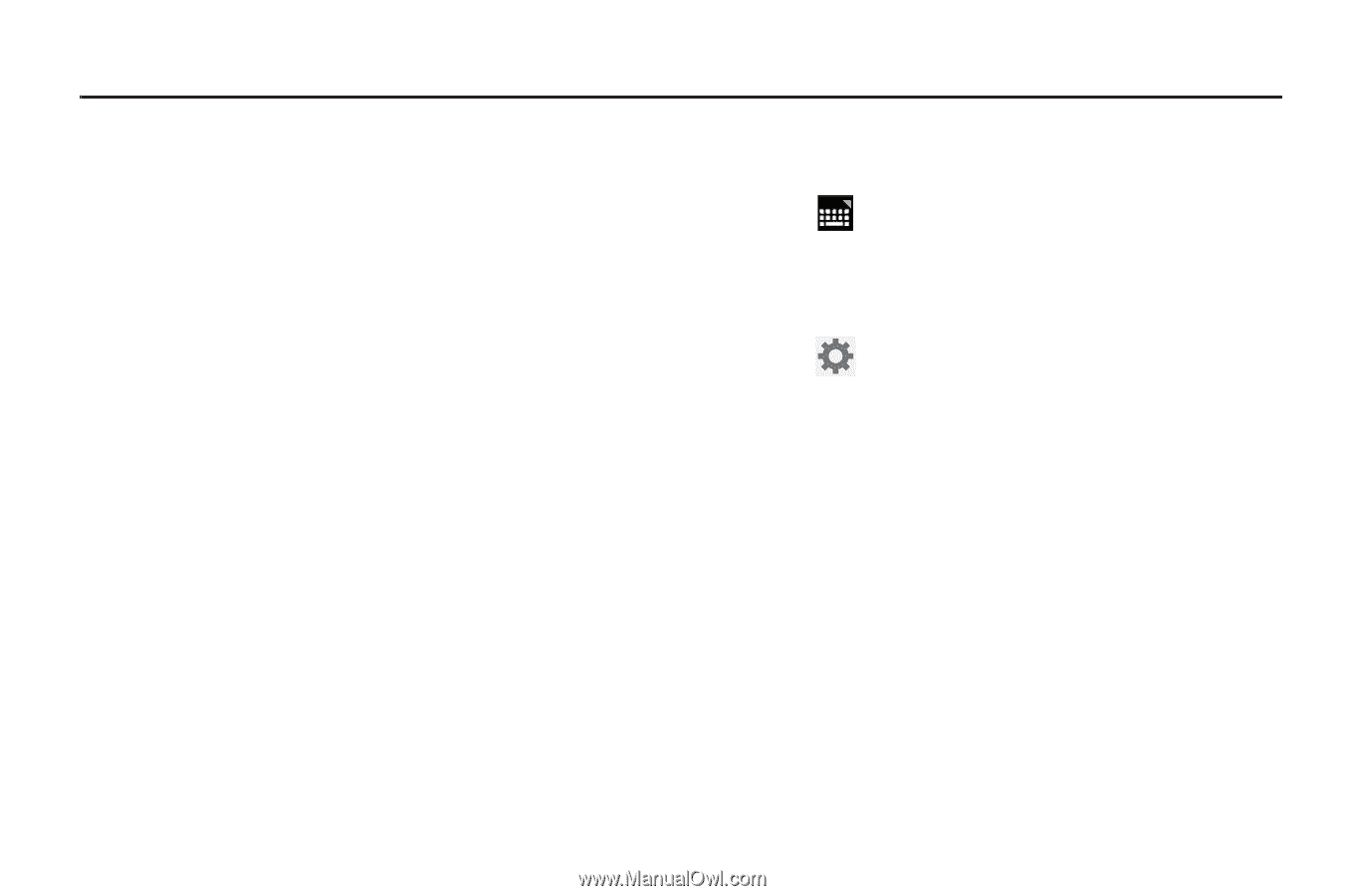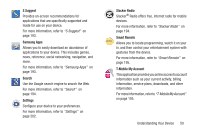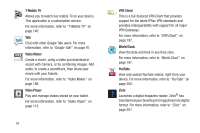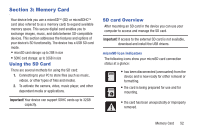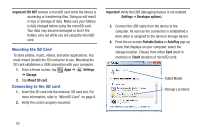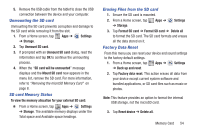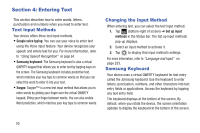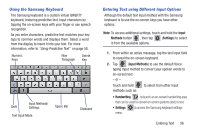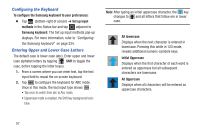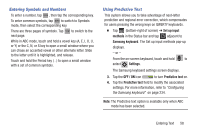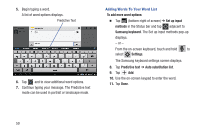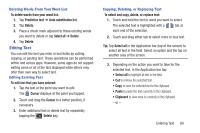Samsung SGH-T779 User Manual Ver.uvlj4_f8 (English(north America)) - Page 60
Entering Text, Text Input Methods, Changing the Input Method, Samsung Keyboard
 |
View all Samsung SGH-T779 manuals
Add to My Manuals
Save this manual to your list of manuals |
Page 60 highlights
Section 4: Entering Text This section describes how to enter words, letters, punctuation and numbers when you need to enter text. Text Input Methods Your device offers three text input methods. • Google voice typing: You can use your voice to enter text using the Voice input feature. Your device recognizes your speech and enters text for you. For more information, refer to "Using Speech Recognition" on page 64. • Samsung keyboard: The Samsung keyboard is also a virtual QWERTY keypad that allows you to enter text by tapping keys on the screen. The Samsung keyboard includes predictive text, which matches your key taps to common words so that you can select the word to enter it into your text. • Swype: Swype™ is a new text input method that allows you to enter words by gliding your finger over the virtual QWERTY keypad, lifting your finger between words. You can also enable Word prediction, which matches your key taps to common words. Changing the Input Method When entering text, you can select the text input method. 1. Tap (bottom-right of screen) ➔ Set up input methods in the Status bar. The Set up input methods pop-up displays. 2. Select an input method to activate it. 3. Tap to display that input method's settings. For more information, refer to "Language and Input" on page 233. Samsung Keyboard Your device uses a virtual QWERTY keyboard for text entry called the Samsung keyboard. Use the keyboard to enter letters, punctuation, numbers, and other characters into text entry fields or applications. Access the keyboard by tapping any text entry field. The keyboard displays at the bottom of the screen. By default, when you rotate the device, the screen orientation updates to display the keyboard at the bottom of the screen. 55