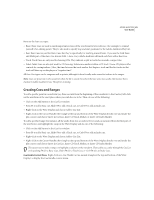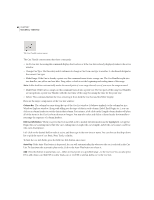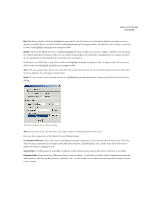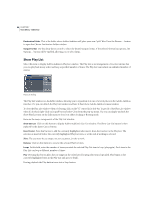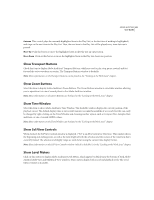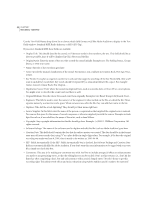Adobe 22011292 User Guide - Page 100
Show a Placekeeper, Display Time Format
 |
UPC - 883919139081
View all Adobe 22011292 manuals
Add to My Manuals
Save this manual to your list of manuals |
Page 100 highlights
86 CHAPTER 7 View Menu - Edit View Note: More information on the Level Meters can be found in the "Looking at the Work Area" chapter. Show a Placekeeper Select Show a Placekeeper to create a blank, dockable window called a "placekeeper". Use it to more accurately define where you want a dockable window to be, especially for windows that are only useful when viewed in a certain aspect ratio. Note: More information on Placekeepers can be found in the "Looking at the Work Area" chapter. Display Time Format The Display Time Format menu lets you choose between several time display readouts, including Decimal, Compact Disc, different versions of SMPTE, Samples, Bars and Beats, and Custom time code frame rates. Adobe Audition will then use the format chosen here when referencing time: the Time Window, the x-axis (time) ruler, time status boxes, Status Bar, etc. Selectively cycle through the available time formats by double-clicking on the waveform ruler. In addition, right-clicking on the horizontal time waveform ruler or the main time display will pop-up a window that allows you to select between formats. Decimal (mm:ss:ddd) This display type numerically indicates time in an mm:ss:ddd (minutes, seconds, decimal) format. Compact Disc 75 fps This time format used is the same one utilized by audio compact discs, where each second equals 75 frames. SMPTE 30 fps Time is displayed in the SMPTE format where 30 frames equal one second. SMPTE Drop (29.97 fps) This display type numerically indicates time in the SMPTE Drop format of 29.97 frames-persecond. SMPTE 29.97 Use this option to display time in the SMPTE Non-Drop format of 29.97 frames-per-second. SMPTE 25 fps (EBU) Time is displayed using the standard European frame rate standard of 25 frames per second. SMPTE 24 fps (Film) Use this SMPTE time format when working with film, where 24 frames equal one second. Samples This display type indicates time numerically using the actual number of samples that have passed since the beginning of the edited file as a reference. Bars and Beats This displays time in a musical measures format of bar:beat:ticks per beat. You can adjust the number of ticks per beat, tempo, and other properties in the Edit Tempo... dialog, which is described below. Custom (XX frames/sec) This option will default to the time code setting that was last selected in View > Display Time > Define Custom Frames... For example, if a custom time code setting of 15 frames-per-second was chosen in a previous session, this option would show as "Custom (15 frames/sec)".