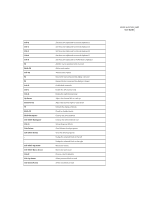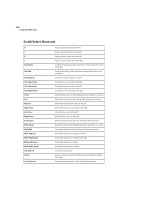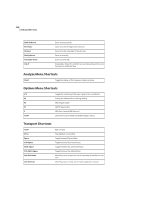Adobe 22011292 User Guide - Page 366
Scroll Lock, Num Lock, Caps Lock, Tab, and Enter keys. However, you can use the Ctrl, Shift, and Alt
 |
UPC - 883919139081
View all Adobe 22011292 manuals
Add to My Manuals
Save this manual to your list of manuals |
Page 366 highlights
352 Keyboard Shortcuts Keyboard Shortcuts List All of Adobe Audition's commands and functions that can be assigned a keyboard shortcut are displayed in this list, along with any currently assigned shortcuts and MIDI triggers. Click on a command to highlight it, and then give it a shortcut (or edit its existing one) using the Shortcut Key and/or MIDI Trigger area of the Keyboard Shortcuts dialog. Category Nearly every aspect of Adobe Audition can have a keyboard shortcut assigned to it - we're talking a lot of shortcuts. That's why you'll find the Category drop-down menu handy. It allows you to filter the Keyboard Shortcut list by category, which helps you quickly find the command or function to which you want to assign a shortcut. Multitrack If the Multitrack button is depressed, you'll see all of Adobe Audition's keyboard shortcuts for the Multitrack View. Release the button to hide all Multitrack View shortcuts. Edit View If the Edit View button is depressed, all of Adobe Audition's keyboard shortcuts for the Edit View are displayed. Release the button to hide all Edit View shortcuts. Shortcut Key Use this section if you want to be able to execute the currently highlighted command from your computer's keyboard. Adobe Audition gladly accepts most single key shortcuts. (The most notable exceptions are the Print Scrn, Scroll Lock, Num Lock, Caps Lock, Tab, and Enter keys.) However, you can use the Ctrl, Shift, and Alt keys (or any combination of the three) to act as the first part of a multiple key shortcut. With your text cursor in the Press new shortcut key field, press the desired key(s) to use for the currently highlighted command's shortcut key. Use the Clear button to remove an entry from the field. Many Adobe Audition users find single key shortcuts (such as "N" for Normalize) faster to use and easier to remember. MIDI Trigger Use this section if you want to be able to execute the currently highlighted command as a MIDI event. With your text cursor in the Press new MIDI note or adjust new controller/value field, press the desired MIDI note or adjust the new controller/value. Use the Clear button to remove an entry from the field. You also may select the MIDI channel to receive the trigger from the drop-down Channel list to the right. (The default channel is 1.) Conflicting Keys If a command's keyboard shortcut is already in use, you'll be notified here. Restore Defaults Press this button to restore all keyboard shortcuts to Adobe Audition's default assignments.