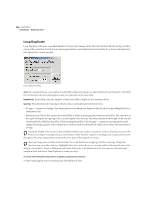Adobe 22011292 User Guide - Page 318
Transpose MIDI Block Only, Set Tempo MIDI Block Only, Zoom in/Zoom out MIDI Block Only, Active Track
 |
UPC - 883919139081
View all Adobe 22011292 manuals
Add to My Manuals
Save this manual to your list of manuals |
Page 318 highlights
304 CHAPTER 16 Edit Menu - Multitrack View Mute Check this box to mute, or disable, the selected waveform block. The wave block will become gray in color, indicating that it won't play until unmuted. Remove this check to unmute. Note: This Mute setting is independent of the track's overall mute state. Track Mute is sent in the Track Info dialog, or by pressing the green "M" button in the track's console area. Lock in Time If this box is checked, the waveform block is locked to its current time location in the multitrack session. Locking a waveform is useful when you've decided upon its position in time, and don't want to accidentally move the waveform when right-clicking on it. While a waveform which has been locked can't be moved in time (left or right), it may be vertically repositioned, allowing you to move it between tracks. To unlock a waveform, uncheck the Lock in Time box and it will be freed for horizontal movement. Note: Locked waveforms are identified by an overlaid graphic that looks like a padlock in a circle. Lock for Play Only Checking this box will set put the waveform block into "safe mode" so that it won't be recorded into. A locked-for-play-only waveform won't become red when position in a record-enabled track. To re-enable recording for the waveform block, uncheck this box, or to Edit > Lock for Play Only and remove its checkmark by clicking on it. Transpose (MIDI Block Only) If a single MIDI block is highlighted, this command appears on the Edit menu. Use Transpose and its submenu options to change the key of a MIDI block up or down by up to seven steps. Set Tempo (MIDI Block Only) If a single MIDI block is highlighted, this command appears on the Edit menu. It displays the Adjust MIDI Tempo box, where you can make changes to the tempo of the MIDI block using the Tempo field provided. More information about the Set Tempo dialog can be found in the "Navigating the Multitrack View Screen" chapter. Zoom in/Zoom out (MIDI Block Only) If a single MIDI block is highlighted, this command appears on the Edit menu. A MIDI note can be assigned to 127 note values. By default, Adobe Audition figures out which is the highest note in a MIDI block and which is the lowest and zooms in the note display in the block so that the highest note is at the top and the lowest is at the bottom. If you select Zoom Out, all the values are displayed on scale with the 127 note values, which gives you lots of extra space in the block. Active Track (MIDI Block Only) If a single MIDI block is highlighted, this command appears on the Edit menu. Its submenu lists all of the tracks in the MIDI block. Checkmark a track and Adobe Audition will playback only that track when the MIDI block is played. If you want to hear all of the MIDI block's tracks, checkmark the All item.