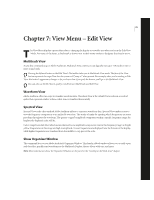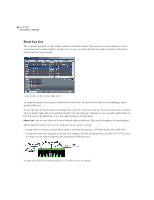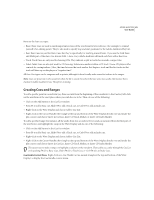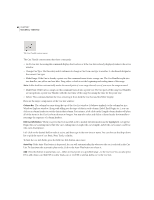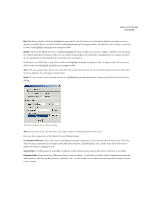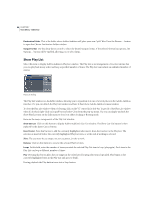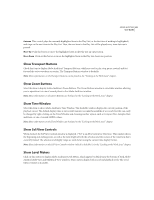Adobe 22011292 User Guide - Page 98
Show Play List
 |
UPC - 883919139081
View all Adobe 22011292 manuals
Add to My Manuals
Save this manual to your list of manuals |
Page 98 highlights
84 CHAPTER 7 View Menu - Edit View Destination Folder This is the folder where Adobe Audition will place your new "split" files. Press the Browse... button to open the Choose Destination Folder window. Output Format Use this drop-down control to select the desired output format. If the selected format has options, the Options... button will be enabled, allowing you to select them. Show Play List Select this item to display Adobe Audition's Play List window. The Play List is an arrangement of Cue List entries that you can play back in any order and loop a specified number of times. The Play List can include an unlimited number of entries. Play List Dialog The Play List window is a dockable window, allowing you to reposition it at one of several places in the Adobe Audition interface. Or, you can detach the Play List window and have it float above Adobe Audition's main window. To close the Play List window when it's floating, click on the "X" control in its title bar. To get rid of the Play List window when it's docked, right-click on its grab bar and select Close from the pop-up menu. Or, you can simply uncheck the Show Play List item on the Edit menu to close it in either docking or floating mode. Here are the major components of the Play List window: Show Cue List Click on this button to display Adobe Audition's Cue List window. The Show Cue List button is then replaced by the Insert Cue(s) button. Insert Cue(s) Press this button to add the currently highlighted selection(s) from the Cue List to the Play List. The selection is inserted before the currently highlighted Play List item, or at the end, if nothing is selected. Note: The cues must be cue ranges, not just cue points, for this to work. Remove Click on this button to remove the selected Play List item. Loops In this field, enter the number of times you wish the selected Play List item to loop (play again). Each item in the Play List can loop a different number of times. Play Pressing this button plays the cue ranges in the order listed, looping selections if specified. Play begins at the currently highlighted item in the Play List and goes to [End]. During playback the Play button turns into a Stop button.