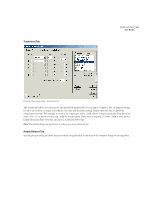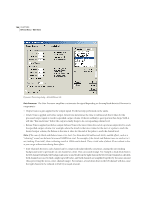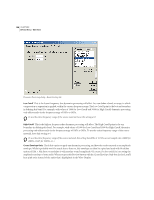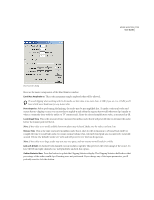Adobe 22011292 User Guide - Page 124
Hard Limiting
 |
UPC - 883919139081
View all Adobe 22011292 manuals
Add to My Manuals
Save this manual to your list of manuals |
Page 124 highlights
110 CHAPTER 8 Effects Menu - Edit View Note: For more information about Adobe Audition's graph controls (such as how to add and remove control points), see the "Looking at the Work Area" chapter. Spline Curves Check this option to generate a smoother, best fit curve instead of a straight line between control points on the graph. When you use Spline Curves, the line will not ordinarily travel directly through the control points; rather, the points control the shape of this curve. To get the curve closer to a control point, click to create more control points near the point in question. The more control points there are clustered together, the closer the spline curve will be to those points. Use Spline Curves when you want very smooth curves instead of straight lines (with their discontinuities at the control points). Flat The Flat button resets the graph to its default state by removing all control points. Amplification The value in the Amplification field specifies where the top of the graph is, measured in percentage. Then, when you draw your envelope curve, the top of the graph is whatever percentage you specify and the bottom is 0%. The default value of 100% means there will be no change in volume. Presets Adobe Audition comes with several Envelope presets. More information on presets can be found in the "Looking at the Work Area" chapter. Preview Press the Preview button to audition the selected envelope adjustment before you apply it to the waveform. The selection is played over and over ("looped") until you press the Stop button. Since Adobe Audition's Previews are dynamic, this gives you the opportunity to make and hear changes as the selection is looped. Check the Bypass box to hear the waveform without any changes in envelope processing for a quick "before and after" comparison. Hard Limiting Adobe Audition's Hard Limiter enables you to drastically attenuate audio above a certain threshold, while leaving all audio samples below that threshold alone. For example, you can amplify a piece of audio well beyond where it would normally clip, and the Hard Limiter will soften the regions that would otherwise be clipping, ensuring that the maximum sample amplitude does not go above the given limit. This can be extremely handy if, for instance, you did a Mixdown to a 32-bit audio file, and only have a few places where the audio is clipping, but do not want to Normalize down the entire waveform (which would reduce the volume of it). Hard Limiting will bring down only those portions that are clipping (or would be clipping if converting to 16-bit).