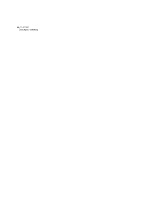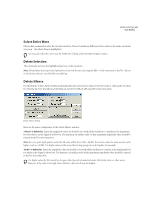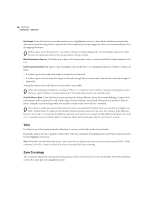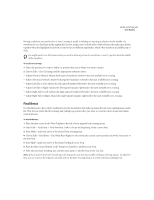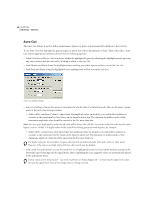Adobe 22011292 User Guide - Page 77
Mix Paste
 |
UPC - 883919139081
View all Adobe 22011292 manuals
Add to My Manuals
Save this manual to your list of manuals |
Page 77 highlights
ADOBE AUDITION 63 User Guide Mix Paste Use Mix Paste to mix any audio data from the active clipboard with the currently shown waveform. (You might think of it as a "quick and dirty" alternative to Adobe Audition's more powerful and flexible multitrack functions.) Mix Paste Dialog Clipboard data is inserted or overlapped beginning at the current insertion point or selection. Should the format of the waveform data on the clipboard differ from the format of the file it's being pasted into, Adobe Audition automatically converts it before pasting. The major components of the Mix Paste window are as follows: Volume Move the volume sliders to adjust the sound level of the left and right channels of the audio in the clipboard before pasting. Or, you can type in a value (represented in percentage) in the fields to the right of the volume sliders. Paste in single channels (either left or right) by adjusting the level of the opposite channel to zero. Invert Check the desired Invert box to physically turn that channel of the waveform upside-down. (Any samples above the center line will be placed below the line, and those below will come out above the line.) This function comes in handy when you want to take the difference (or subtract one signal from another) between two samples. Lock Left/Right When this box is checked, both volume sliders are locked so that when one is moved to a certain level, the other moves simultaneously to that same level. Insert Choose this radio button if you wish to insert waveform data from the active clipboard at the current location or selection, replacing any selected data. If no selection has been made, Adobe Audition inserts clipboard audio at the cursor location, moving any existing data to the end of the inserted material. Overlap When Overlap is selected, the clipboard audio is mixed at the selected volume level with the current waveform. If the clipboard audio is longer than the current waveform, the current waveform is automatically lengthened to accommodate the pasted audio.