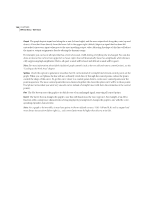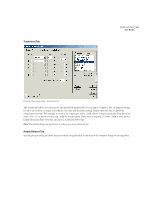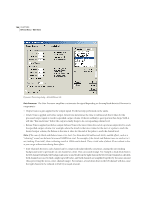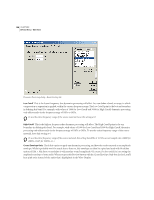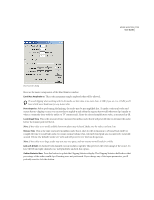Adobe 22011292 User Guide - Page 123
Envelope
 |
UPC - 883919139081
View all Adobe 22011292 manuals
Add to My Manuals
Save this manual to your list of manuals |
Page 123 highlights
ADOBE AUDITION 109 User Guide You might want to use this feature on a copy of your waveform instead of the original file. Presets Adobe Audition comes with several Dynamic Range presets, including some great-sounding compression and limiting settings. More information on presets can be found in the "Looking at the Work Area" chapter. Preview Press the Preview button to audition the selected dynamic range processing setting before you apply it to the waveform. The selection is played over and over ("looped") until you press the Stop button. Since Adobe Audition's Previews are dynamic, this gives you the opportunity to make and hear processing adjustments as the selection is looped. Check the Bypass box to hear the waveform without any changes in dynamic range for a quick "before and after" comparison. Use the RadioLimit, Fast Release, Boost preset to simulate the processed sound of a contemporary FM radio station. Envelope Envelopes give you control over which parts of your wave are amplified, and by how much. The top of the graph represents 100% (normal) amplification; the bottom represents full attenuation (silence). This function is handy when modifying tones that are generated with Adobe Audition, so as to create more realistic-sounding instruments and effects. Create Envelope dialog Graph The graph depicts time along the x-axis (left and right) and the new output level along the y-axis (up and down), with the blue line representing amplitude change.