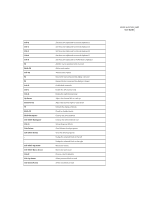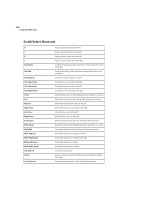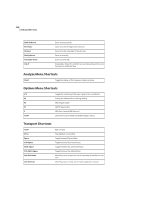Adobe 22011292 User Guide - Page 365
Help Menu Shortcuts, Keyboard Shortcuts Dialog
 |
UPC - 883919139081
View all Adobe 22011292 manuals
Add to My Manuals
Save this manual to your list of manuals |
Page 365 highlights
ADOBE AUDITION 351 User Guide Help Menu Shortcuts F1 Display the Help file's Quick Reference section Keyboard Shortcuts Dialog The Keyboard Shortcuts dialog (Options > Keyboard Shortcuts) is where you can customize Adobe Audition's existing keyboard shortcuts, as well as create new ones. One of Adobe Audition's best features is that most functions can have a keyboard shortcut assigned to them, which can make editing much faster. Not only can you assign commands to your PC's keyboard, but you may also execute commands from a MIDI keyboard, a sequencer, or any other device capable of issuing a MIDI command. This type of shortcut is referred to as a MIDI Trigger. An example of this would be assigning the Play command in Adobe Audition to the C4 note on your MIDI keyboard. Note: Before attempting to enable MIDI triggering, you'll need to choose a device for MIDI In that is recognized by Windows, such as a soundcard's built-in MIDI interface, a MIDI interface card, or another similar hardware device. When using Adobe Audition with a MIDI sequencer, you can trigger audio from your MIDI sequence by embedding a controller event at a specific location, and assigning playback in Adobe Audition to that event. This works well for shorter samples, but for longer audio segments you should use SMPTE to ensure synchronization.