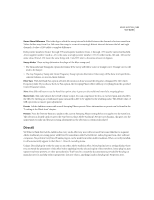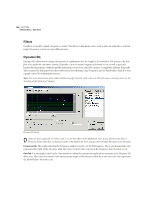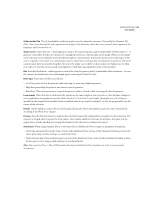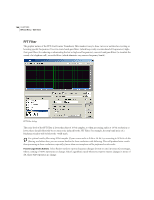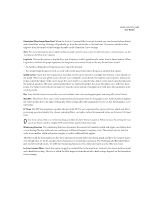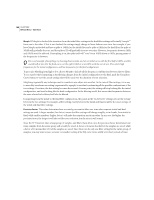Adobe 22011292 User Guide - Page 162
Morph, Precision Factor
 |
UPC - 883919139081
View all Adobe 22011292 manuals
Add to My Manuals
Save this manual to your list of manuals |
Page 162 highlights
148 CHAPTER 8 Effects Menu - Edit View Morph If Morph is checked, the transition from the initial filter settings to the final filter settings will actually "morph"" from one to the other. If this is not checked, the settings simply change in linear fashion over time. For example, if you leave Morph unchecked and have a spike at 10kHz for the initial filter and a spike at 1kHz for the final filter, the spike at 10kHz will gradually decrease, and the spike at 1K will gradually increase over time. However, frequencies between 1kHz and 10kHz won't be affected. If morphing is on, the spike itself will "ooze" from 10kHz down to 1kHz, passing many of the frequencies in between. For a cool example of morphing, try choosing Passive mode, and set an initial curve with the first half at 100%, and the second half at zero. For the final curve, set the right 1/10th or so at 100% with the rest at zero. This selects high frequencies for the initial configuration, and low frequencies for the final configuration. To get a nice blending from high to low, choose Morph to include all the frequency combinations between the two filters. To see exactly what's happening as the filtering changes from the initial configuration to the final, push the Transition Curve button to view the actual settings that will be used over the duration of your selection. Morphing is generally any technique used to transform one object into another. In the case of filter settings, it is a way to smoothly transform one setting (represented by a graph) to another by estimating all the possible combinations of the two settings. Over time, the first setting becomes the second. At some point, the setting will stop looking like the initial configuration, and start looking like the final configuration. In the filtering world, this means that frequencies between the ones selected to be filtered will also be filtered. In migrating from the initial to the final filter configuration, the points in the "in-between" settings are just the average between the two settings. For example, a filter setting exactly between the initial and final would be the exact average of the initial and final filter settings. Precision Factor This value determines how accurately you want to filter over time when separate initial and final settings are used. A larger number (low factor) means the filter settings will change roughly, or in chunks, from initial to final, while smaller numbers (higher factor) will make the transition much smoother. In any case, the higher the precision factor, the longer it will take to filter your selection, but the nicer it will sound. Since the FFT function takes a large group of samples, and filters them all at once, the precision factor determines how many samples from the entire group will actually be saved. A factor of 2 means that half of the samples are saved, while a factor of 10 means that 1/10 of the samples are saved. Since there can be only one filter setting for the entire group of samples, you may want a more accurate (or smaller) setting if the EQ curve varies wildly over short periods of time.