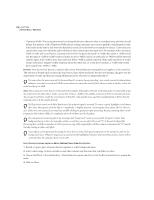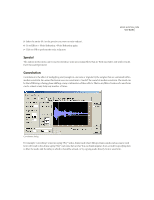Adobe 22011292 User Guide - Page 193
Music
 |
UPC - 883919139081
View all Adobe 22011292 manuals
Add to My Manuals
Save this manual to your list of manuals |
Page 193 highlights
ADOBE AUDITION 179 User Guide Copy from Positive Press the Copy from Positive button (available in the Negative tab) to copy the positive curve to the Negative window. Symmetric If Symmetric is checked, the positive and negative curves are identical. To specify separate Positive and Negative curves, uncheck Symmetric and choose the appropriate tab. Distortion Graph This graph depicts the input sample value in dB along the x-axis (left and right) and the output sample value in dB along the y-axis (up and down). A line that flows directly from the lower-left to the upper-right (which is the default) depicts a signal that's been left untouched, since every input value goes to the exact matching output value. Adjusting the shape of this line will adjust the input to output assignments. The readout below the graph displays the current input and output sample values that are under your mouse pointer. Note: For more information about Adobe Audition's graph controls (such as how to add and remove control points), see the "Looking at the Work Area" chapter. Spline Curves Check this option to generate a smoother, best fit curve instead of a straight line between control points on the graph. When you use Spline Curves, the line won't ordinarily travel directly through the control points; rather, the points control the shape of this curve. To get the curve closer to a control point, click to create more control points near the point in question. The more control points there are clustered together, the closer the spline curve will be to those points. Use Spline Curves when you want very smooth curves instead of straight lines (with their discontinuities at the control points). Presets Adobe Audition comes with several Distortion presets. More information on presets can be found in the "Looking at the Work Area" chapter. Preview Press the Preview button to audition the current Distortion setting before you apply it to the waveform. The selection is looped until you press the Stop button. Since Adobe Audition's Previews are dynamic, this gives you the opportunity to make and hear processing adjustments as the selection is continuously played. Music Adobe Audition's Music function can use any highlighted selection as a "voice" to synthesize music or harmonize a wave using a particular chord. While this function is far from a complete MIDI authoring studio, it provides a quick and simple way to put a sample to music.