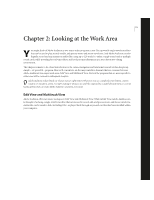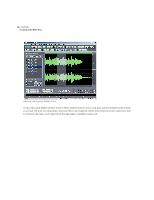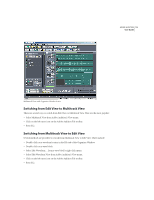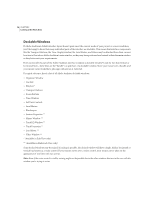Adobe 22011292 User Guide - Page 23
Session Files, Working with Premiere Pro and After Effects
 |
UPC - 883919139081
View all Adobe 22011292 manuals
Add to My Manuals
Save this manual to your list of manuals |
Page 23 highlights
ADOBE AUDITION 9 User Guide In general, if the background mix is not sufficiently complete, you'll hear a break-up or skipping when playing back the mix. If that happens, just wait a few seconds - Adobe Audition will usually catch up very quickly, and you can begin playing again. Your audio might also start to break up if you are using real-time effects in multitrack view and your system cannot keep up with the processing. If this happens, try using the Lock feature on some of your effected tracks to mix the effects into the background mix and take some load off of your CPU. Playback can be directed to a pair of outputs (as in a single stereo sound card) or to multiple outputs (as in multiple stereo sound cards, or a single card with multiple outputs). Adobe Audition produces a mix for each set of outputs used. If you're using one stereo sound card, Adobe Audition generates just one mix, but if you have multiple outputs, it must create a separate mix for each output device (typically a stereo pair). The additional mixing required for multiple outputs demands more processing power and therefore tends to slow down the mixing process. Session Files In addition to waveforms, MIDI files, and video soundtracks, Adobe Audition also makes use of a type of file called a session file. Session files (.ses) are very small in size and simply contain the details of your Adobe Audition multitrack session, as in what audio and video files are used and where, the volume and pan levels, the names of the tracks, what real-time effects are used, etc. With this in mind, you cannot simply copy a session file to a floppy disk and have a friend open it up and play it. For example, if you create a session with a file called C:\Music\hihat.wav, and later use another program (like Explorer) to move hihat.wav to a new folder called C:\Music\Drums, Adobe Audition won't know that you moved the file the next time you load the session. Try to keep this in mind as you manage your audio elements and session files so that you don't end up losing tracks or objects inside your sessions. If you want to move an entire session file and all of its embedded audio elements to a new directory, choose File > Save Session As, and select Save Copies of All Associated Files. Working with Premiere Pro and After Effects You can easily move projects between Adobe Audition and Adobe's video applications by using the Edit Original command in Premiere Pro and After Effects. To enhance the functionality of this command, you can configure Adobe Audition to link mixdown files with related session files so you can quickly edit and remix soundtracks. To link mixdown and session files, choose Options > Settings, click the Data tab, and select Embed Project Link Data for Edit Original Functionality.