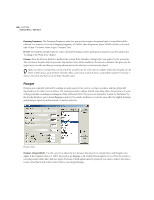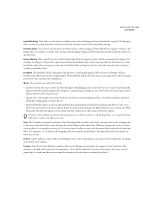Adobe 22011292 User Guide - Page 138
Echo Characteristics
 |
UPC - 883919139081
View all Adobe 22011292 manuals
Add to My Manuals
Save this manual to your list of manuals |
Page 138 highlights
124 CHAPTER 8 Effects Menu - Edit View Echo dialog Achieve effects ranging from a Grand Canyon-type "Hello-ello-llo-lo-o" to "boingy" drain pipe sounds by varying the delay amount. Change a room's characteristic sound from one with reflective surfaces (yielding echoes that have a bright, shiny high-end) to one that is almost totally absorptive (very little reflected high-end sounds) by equalizing the delays. You can create striking stereo echo effects by using different Left and Right channel values for the Decay, Delay, and Initial Echo Volume controls. Echo Characteristics The following characteristics can be applied to echoes. • Decay is the falloff ratio of an echo. Each successive echo will trail off at a certain percentage less than the previous one. A decay setting of zero percent results in no echo at all, while a decay of 100 percent produces an echo that never gets quieter. • Delay sliders are used to specify the number of milliseconds that is placed between each echo. For example, a setting of 100 milliseconds results in a 1/10th-second delay between successive echoes. • Initial Echo Volume: Adjust these sliders to set the percentage of echoed (wet) signal to be mixed with the original (dry) signal in the final output. • Lock Left/Right: With stereo waveforms, the left and right channels may be processed separately. When the Lock Left/Right box is checked, the Decay, Delay, and Initial Echo Volume scroll bars for the left and right channels move together, maintaining the same settings for each channel. Uncheck this box to adjust the channels separately.