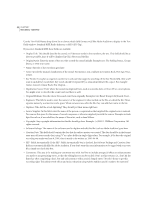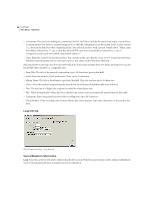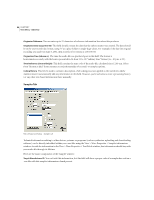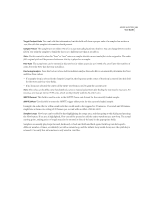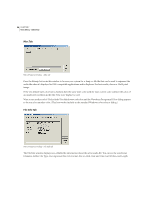Adobe 22011292 User Guide - Page 106
Loop Info Tab, Source Waveform Information
 |
UPC - 883919139081
View all Adobe 22011292 manuals
Add to My Manuals
Save this manual to your list of manuals |
Page 106 highlights
92 CHAPTER 7 View Menu - Edit View • Comments: This area is for making any comments you wish. Feel free to include the name of any music, sound effects, or enhancements you made to any preexisting waves, so that the editing history can be tracked. Don't use line returns (i.e., don't hit the Enter key after completing a line), but end each sentence with a period. Sample entry: "Music came from Music Library Disc 17, cut 3, while the doorbell SFX came from Sound Effects Library Disc 3, cut 57. Compression and reverb were added using Adobe Audition." • Copy: Enter the copy for the production here. You can type in the copy directly, or use Ctrl+V to paste in text from a Windows-based program such as a word processor or text editor via the Windows clipboard. Selecting the MP3 (ID3 Tag) item from the Text Field drop-down menu activates these text fields, allowing you to tag the loaded MP3 file with ID3v1.1-compatible data: • Song Title: The title of the musical composition (up to 30 characters) goes in this field. • Artist: Enter the name(s) of the performer(s) here, up to 30 characters. • Album Name: The title of the album is typed into this field. This title can have up to 30 characters. • Genre: Select the musical category from the drop-down list of dozens of alphabetically-sorted choices. • Year: The year (up to 4 digits) the song was recorded or released goes here. • Fill * Fields Automatically: When this box is checked, the current year is automatically entered into the Year field. • Comments: Enter any general text about the recording here, up to 30 characters. • Track Number: If the recording came from an album, type in the number (up to two characters) of the track in this field. Loop Info Tab Wave Properties Dialog - Loop Info tab Source Waveform Information Loop Select this option to tell Adobe Audition that the file is a loop. If the file is inserted into Adobe Audition's Multitrack view, it will automatically have looping turned on for that block.