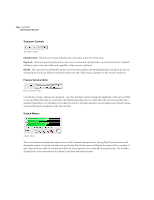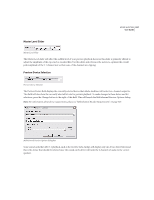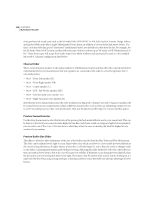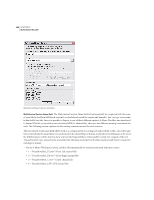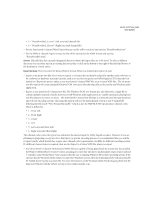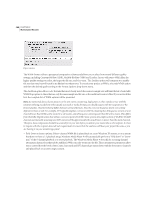Adobe 22011292 User Guide - Page 351
Master Level Slider, Preview Device Selection
 |
UPC - 883919139081
View all Adobe 22011292 manuals
Add to My Manuals
Save this manual to your list of manuals |
Page 351 highlights
ADOBE AUDITION 337 User Guide Master Level Slider Master Level Slider The Master Level slider will affect the audible level of your preview playback; however, this slider is primarily offered to adjust the amplitude of the exported or encoded files. Use this slider and reference the meters to optimize the overall peak amplitude of the 5.1 channel mix so that none of the channels are clipping. Preview Device Selection Preview Device Selection The Preview Device field displays the currently selected device that Adobe Audition will route its 6- channel output to. This field will also show the currently selected bit rate for preview playback. To make changes to these device and bit selections, press the Change button to the right of this field. This will launch the Multichannel Preview Options dialog: Note: For information about device requirements, please see "Multichannel Encoder Requirements" on page 329. Multichannel Preview Options dialog box Some sound cards that offer 5.1 playback, such as the Creative Labs Audigy, will display only one device driver listed, and this is the device that should be selected since the sound card's driver will route the 6 channels of audio to the correct speakers.