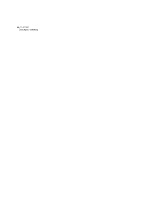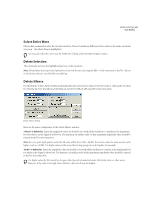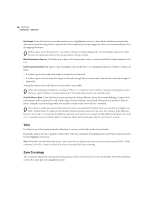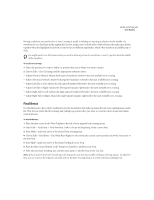Adobe 22011292 User Guide - Page 76
Repeat Last Command, Set Current Clipboard, Paste, Paste to New
 |
UPC - 883919139081
View all Adobe 22011292 manuals
Add to My Manuals
Save this manual to your list of manuals |
Page 76 highlights
62 CHAPTER 6 Edit Menu - Edit View Repeat Last Command Just as you'd expect, this item repeats the last command. Most editing functions in Adobe Audition can be repeated using this command, but there are a few exceptions (such as Delete). Set Current Clipboard Adobe Audition gives you access to five internal clipboards for temporary data storage. Each works similarly to the Windows clipboard, except without the memory limitations. Use this command to decide which of Adobe Audition's five available internal clipboards is active - just check the one you wish to use. Or, choose Windows to have Adobe Audition use the Windows clipboard. (You'll want to use the latter option if you want to copy audio data to other Windows applications.) Set Current Clipboard Menu Copy This command copies the current waveform, or highlighted part of the waveform, to the active clipboard (see Set Current Clipboard). Note: Keep in mind that if you want to copy audio to another Windows application, the current clipboard must be set to Windows. Otherwise, use one of Adobe Audition's internal clipboards, which are faster and can handle more data. Cut Use Cut to remove the current waveform, or highlighted part of the waveform, to the active clipboard. Paste Paste inserts data from the active clipboard at the insertion point, or it replaces the currently highlighted data. If the format of the waveform data on the clipboard is different from the format of the file it's being pasted into, Adobe Audition automatically converts it before pasting. Paste to New This command creates a new file and inserts waveform data from the active clipboard. The new file automatically inherits the properties (sample rate, sample frequency, etc.) from the original clipboard material.