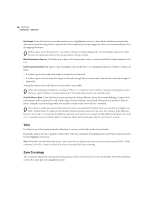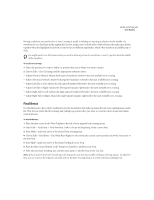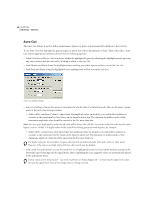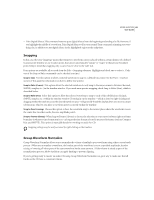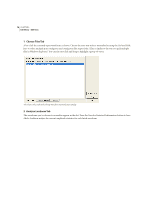Adobe 22011292 User Guide - Page 85
EQ-Loud, Reset
 |
UPC - 883919139081
View all Adobe 22011292 manuals
Add to My Manuals
Save this manual to your list of manuals |
Page 85 highlights
ADOBE AUDITION 71 User Guide The Analyze Loudness Tab of the Group Waveform Normalization Dialog These statistics are shown: EQ-Loud This is the final loudness value with an equal-loudness equalization curve that takes into account frequencies the human ear is more or less sensitive to. If Use Equal Loudness Curve is chosen in the final Normalize step, then this is the value that will be used to determine how much to amplify the audio to normalize it. Loud This is the final loudness value without equal-loudness equalization. This value will be used to determine how much to amplify the audio to normalize it if the Use Equal Loudness Curve is not checked in the final step. Max This is the maximum RMS amplitude found. This value is based on a full-scale sine-wave being 0dB, and uses the window width given in the Advanced section of the Normalize tab. Avg This is the total average RMS of the entire file. This value isn't used to normalize with because files can have more interesting dynamics that need to be accounted for. % Clip This is the percentage of the waveform that would be clipped when normalizing. The value used to determine the amount of normalization is either the Loud or Eq-Loud value, depending on if the Use Equal Loudness Curve box is checked in the Normalize tab. If limiting is used, then actual clipping won't occur, but instead the louder portions of audio will be limited to prevent actual clipping. Generally, you don't want this value to be more than 5%. Anything higher than this may result in audible artifacts in the louder portions of audio. Reset Press this button to clear all of the normalization statistics for the files in the list. You can select any subset of files and clear just those.