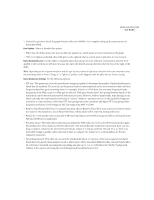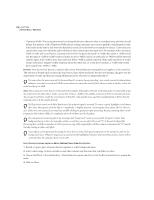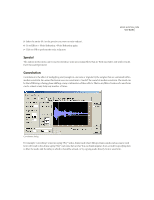Adobe 22011292 User Guide - Page 192
Distortion
 |
UPC - 883919139081
View all Adobe 22011292 manuals
Add to My Manuals
Save this manual to your list of manuals |
Page 192 highlights
178 CHAPTER 8 Effects Menu - Edit View View Settings These settings affect the impulse display. • Left: Select this button to enable display of the impulse for the left channel only. • Right: Click this button to enable display of the impulse for the right channel only. • View: Both Selecting this button enables display of the impulse for both the right and left channels. • Normalized View: If this option is checked, the impulse's amplitude is displayed so that it exactly fits in the display vertically. Preview Press the Preview button to audition the current Convolution setting before you apply it to the waveform. The selection is looped until you press the Stop button. Since Adobe Audition's Previews are dynamic, this gives you the opportunity to make and hear processing adjustments as the selection is continuously played. Distortion Use this function to create effects such as a blown car speaker, a muffled microphone, and an overdriven amp. Have fun making your audio sound really, really bad! (Of course, it's great for adding fuzz to guitar licks to get that "authentic" heavy metal sound.) Distortion dialog Positive/Negative Tabs You can specify separate distortion curves for positive and negative sample values. Select the tab corresponding to the distortion curve you want to display. If the Symmetric box is checked, these tabs become inactive (and are marked Symmetric).