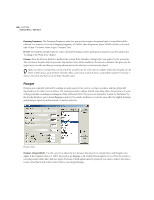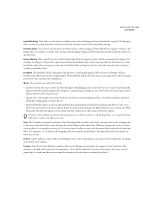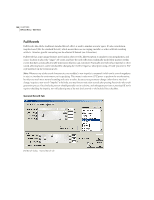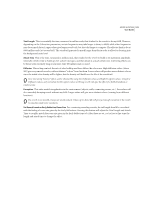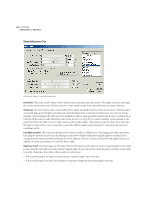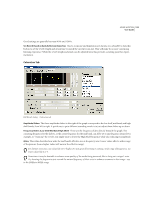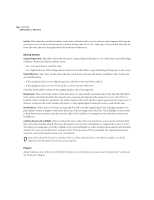Adobe 22011292 User Guide - Page 143
Initial Mix Delay, Final Mix Delay, Stereo Phasing, Feedback, Presets, Preview
 |
UPC - 883919139081
View all Adobe 22011292 manuals
Add to My Manuals
Save this manual to your list of manuals |
Page 143 highlights
ADOBE AUDITION 129 User Guide Initial Mix Delay This slider sets the point in milliseconds at which flanging will start behind the original. The flanging effect occurs by cycling over time from an initial delay setting to a second (or final) delay setting. Final Mix Delay This control sets the point in milliseconds at which flanging will end behind the original. It refers to the flange effect's secondary (or final) delay setting, with the flange being cycled between this and the Initial Mix Delay at a specified rate. Stereo Phasing This control lets you set the left and right delays at separate values, which are measured in degrees. For example, a setting of 180 puts the right channel at the initial delay value at the same time that the left channel is at the final delay value. This setting can reverse the initial/final delay settings for the left and right channels, thus creating a circular, psychedelic effect. Feedback The Feedback slider determines what percent of the flanged signal is fed back into the flanger. With no feedback, the effect only uses the original signal. With feedback added, the effect uses a percentage of the affected signal from before the current point of playback. Mode Three options are offered for mode: • Inverted: Check this box to invert the delayed signal when flanging. This causes the waves to cancel out periodically, instead of reinforcing the signal. If the Original - Expanded mix settings are set at 50/50, the waves will cancel out to silence whenever the delay is at zero. • Special EFX: Selecting this box mixes both the normal and inverted flanging effects. The delayed signal is summed while the leading signal is subtracted out. • Sinusoidal: If this option is chosen, the transition from initial delay to final delay and back will follow a sine curve. Otherwise, the transition is linear, and the delays from the initial setting to the final setting are at a constant rate. With Sinusoidal checked, the signal is at the initial and final delays more often than it is between delays. The Invert, Special EFX, and Sinusoidal options give you a lot of control over the flanging effect, so try experimenting with them to achieve the effect you want. Rate The Frequency (measured in hertz), Period (measured in seconds), and Cycles (measured in cycles) settings refer to the rate at which the delay cycles between the initial delay and the final delay. Different settings can result in widely varying effects. For example, a setting of 0.5 cycles causes the effect to start with the initial delay, and end with the final delay. If a frequency of 4 is chosen, the flanging will cycle from the initial delay to the final delay and back again four times per second. Presets Adobe Audition comes with several Flanger presets. More information on presets can be found in the "Looking at the Work Area" chapter. Preview Press the Preview button to audition the current Flanger setting before you apply it to the waveform. The selection is looped until you press the Stop button. Since Adobe Audition's Previews are dynamic, this gives you the opportunity to make and hear processing adjustments as the selection is continuously played.