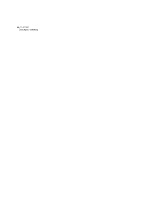Adobe 22011292 User Guide - Page 72
Waveform, Undo History, Lower Hard Drive Reserves, Total Available Space, Cancel Last Operation
 |
UPC - 883919139081
View all Adobe 22011292 manuals
Add to My Manuals
Save this manual to your list of manuals |
Page 72 highlights
58 CHAPTER 5 File Menu - Edit View The Free Up Space In Temp Files Dialog Waveform The Waveform list displays the names of the currently open waveforms. Select the name of the file for which you'd like to remove Undo instances. Press the Close File button to close the highlighted file if you no longer need it opened in Adobe Audition. This frees up hard drive space as well. (The waveform in the currently active editing window can't be closed this way, however.) Undo History This part of the window lists the "undone actions" that are currently being retained on your system. The amount of hard drive space each instance consumes is shown. To remove items from the Undo History list, highlight an item from the list and press the Clear Undo(s) button. All Undo actions at the selected level and below are removed. Lower Hard Drive Reserves Adobe Audition creates temporary files for use when performing audio edits. The Primary and Secondary drives listed are those that have been set in the System tab of the Options > Settings window, and are used to store these temporary files. You can temporarily change that reserved space by entering a different amount in MB that you wish to keep free on those drives. In case that free space gets low, Adobe Audition won't make use of it. Press the Set New Reserves button to save the new values you've entered as the program's defaults. Total Available Space This field displays the total amount of hard drive space available to Adobe Audition. (It's the sum of the free space on your Primary and Secondary drives.) This value should increase as you free up space. Cancel Last Operation Press this button to stop any action in progress, such as the application of an Effect or any other edit. The becomes useful only if the Free Some Hard Drive Space window has been automatically invoked by Adobe Audition, indicating that you have run out of storage space.