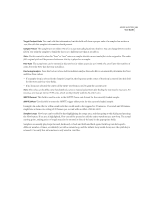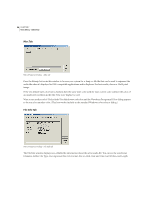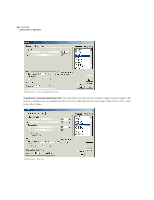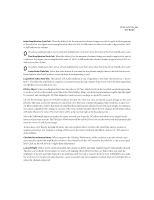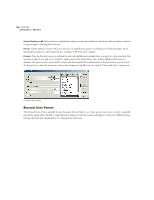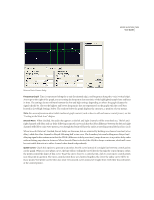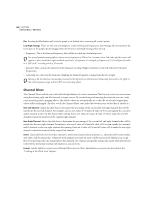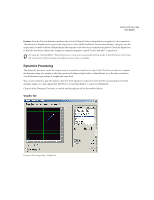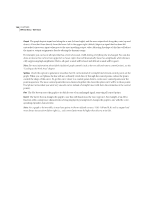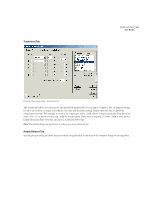Adobe 22011292 User Guide - Page 114
Binaural Auto-Panner
 |
UPC - 883919139081
View all Adobe 22011292 manuals
Add to My Manuals
Save this manual to your list of manuals |
Page 114 highlights
100 CHAPTER 8 Effects Menu - Edit View View all Settings in dB When checked, amplification values are entered and shown in decibels; otherwise they're entered as a percentage of the original waveform. Presets Adobe Audition comes with a nice selection of amplification presets including several fades and pans. More information on presets can be found in the "Looking at the Work Area" chapter. Preview Press the Preview button to audition the selected amplification setting before you apply it to the waveform. The selection is played over and over ("looped") until you press the Stop button. Since Adobe Audition's Previews are dynamic, this gives you the opportunity to make and hear amplification adjustments as the selection is looped. Check the Bypass box to hear the waveform without any changes in amplification for a quick "before and after" comparison. Channel Mixer dialog Binaural Auto-Panner The Binaural Auto-Panner spatially locates the audio left and right, in a circular pattern over time. In order to spatially encode the signal, either the left or right channel is delayed so that the sounds will appear at each ear at different times, tricking the brain into thinking they are coming from either side.