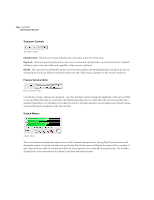Adobe 22011292 User Guide - Page 345
Surround Panner
 |
UPC - 883919139081
View all Adobe 22011292 manuals
Add to My Manuals
Save this manual to your list of manuals |
Page 345 highlights
ADOBE AUDITION 331 User Guide For an example, consider that track 1 of a session consists of a vocal wav file. You might have several other vocal tracks in this session as well and therefore you might add one Reverb effect on Bus A and set each vocal track's output to Bus A to have all be effected by this Reverb. But for track 1 you might wish to achieve a different surround panning effect where a non-effected track signal is panned to the front channels, while the effected bus output signal is sent only to the rear surround channels. If you set the track 1 bus wet and dry values each to a value such as 50 then you will be able to pan these two signals separately. Once these settings are all made within the multitrack session, launch the Multichannel Encoder dialog and you will then see that both Track 1 and Bus A are available as selectable entities that can be panned individually. This type of routing can be very useful for adding ambience and dimension to your multichannel mixes. To perform panning adjustments on any track, select any one track in the list by clicking on the track name so that it becomes highlighted. For example, the VocodeStinger track is selected in the following example: Track List Surround Panner A B C D E F G Surround Panner options: A. Left Surround B. Front Left C. Center D. Front Right E. Right Surround F. Low Frequency Effects (Sub Bass) G. Panner Point