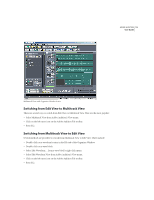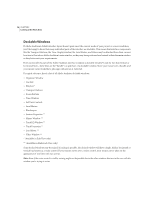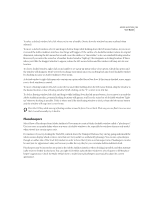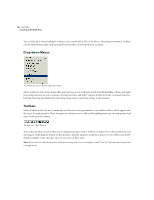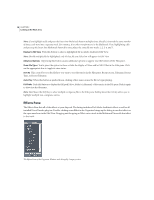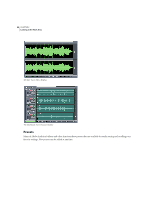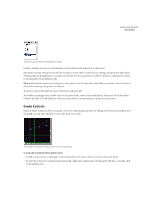Adobe 22011292 User Guide - Page 32
Effects Pane
 |
UPC - 883919139081
View all Adobe 22011292 manuals
Add to My Manuals
Save this manual to your list of manuals |
Page 32 highlights
18 CHAPTER 2 Looking at the Work Area Note: If you highlight a file and press the Insert Into Multitrack button multiple times, that file is inserted the same number of times, each time into a separate track. For instance, if no other waveforms are in the Multitrack View, highlighting a file and pressing the Insert Into Multitrack button five times places the same file into tracks 1, 2, 3, 4, and 5. Display In Edit View Push this button to show a highlighted file in Adobe Audition's Edit View. Note: Should multiple files be highlighted, only the last file you clicked on will appear in Edit View. Advanced Options Depressing this button causes additional options to appear near the bottom of the Files pane. Show File Types You're given the option to show or hide the display of Wave and/or MIDI files in the Files pane. Click on the appropriate box to toggle its view status. Sort By This control lets you decide how you want to sort the entries in the Files pane: Recent Access, Filename, Recent Type, or Recent Filename. Auto-Play When this button is pushed down, clicking a file's name causes the file to begin playing. Full Paths Push this button to display the full path [drive, folder(s), filename] of the entries in the File pane. Push it again to show just the filenames. Note: Hold down the Shift key to select multiple contiguous files in the Files pane; holding down the Ctrl key allows you to highlight multiple non-contiguous entries. Effects Pane The Effects Pane lists all of the effects at your disposal. The listing includes all of Adobe Audition's effects as well as all installed DirectX audio plug-ins. Double-clicking on an Effect in the Organizer brings up the dialog to run that effect on the open waveform in the Edit View. Dragging and dropping an Effect onto a track in the Multitrack View adds that effect to the track. The Effects Pane of the Organizer Window with Group By Category active