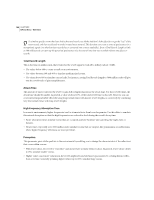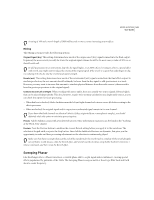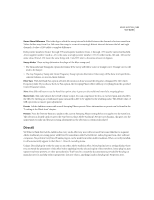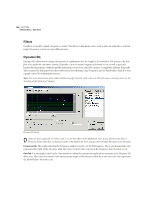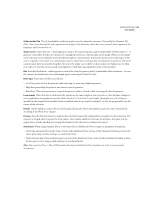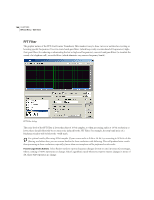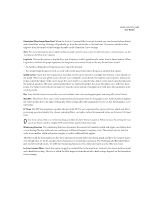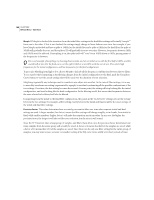Adobe 22011292 User Guide - Page 158
Filters, Dynamic EQ
 |
UPC - 883919139081
View all Adobe 22011292 manuals
Add to My Manuals
Save this manual to your list of manuals |
Page 158 highlights
144 CHAPTER 8 Effects Menu - Edit View Filters Use filters to modify a signal's frequency content. The effects in this menu can be used to alter an audio file or selected range's frequency content in many different ways. Dynamic EQ Dynamic EQ allows you to change the amount of equalization over the length of the waveform. For instance, the first part of an audio file can have a certain EQ profile (a mix of certain frequencies boosted or cut, as well as gain and bandwidth adjustments) while the middle and final portions of the audio file can have a completely different EQ profile. The Dynamic EQ dialog provides three tabbed areas for adjusting Gain, Frequency, and Q (bandwidth). Each area uses a graph control for adjusting parameters. Note: For more information about Adobe Audition's graph controls (such as how to add and remove control points), see the "Looking at the Work Area" chapter. Dynamic EQ dialog Dynamic EQ is especially cool when used as a real-time effect in the Multitrack View. If you add Dynamic EQ (or Dynamic Delay which has a similar principle) to the Multitrack View, you get a new envelope that determines the delay. Frequency Tab The graph control in the Frequency window is used to set the EQ frequency. The x-axis (horizontal) ruler represents the length of the selection, while the y-axis (vertical) ruler represents the frequency that's boosted or cut. Gain Tab Use the graph control in the Gain window to adjust the amount of amplitude or attenuation the Dynamic EQ effect uses. The x-axis (horizontal) ruler represents the length of the selection, while the y-axis (vertical) ruler represents the dB level that's boosted or cut.