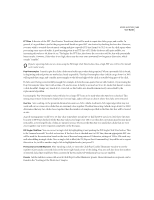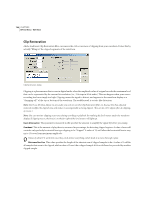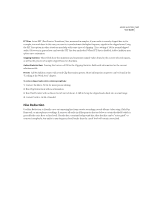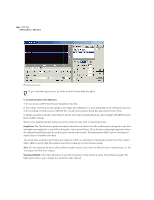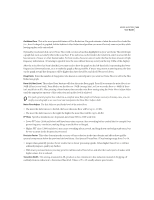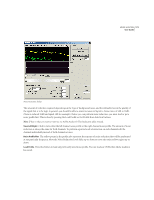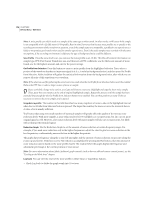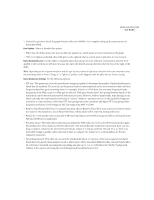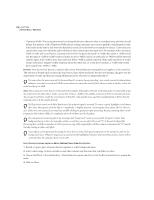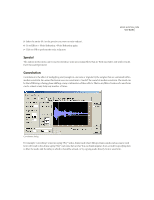Adobe 22011292 User Guide - Page 184
Spectral Decay Rate, Reduce Hiss By, Remove Hiss/Keep Only Hiss, Presets, Preview
 |
UPC - 883919139081
View all Adobe 22011292 manuals
Add to My Manuals
Save this manual to your list of manuals |
Page 184 highlights
170 CHAPTER 8 Effects Menu - Edit View • If the Transition Width value is too small, other background artifacts may be heard, such as little "tinkles" in the background. • If the Transition Width value is set too high, some hiss may remain after processing. Spectral Decay Rate When audio above the noise floor is encountered, more audio in the same frequency band is assumed to follow. With low Spectral Decay Rates (measured in percent), less audio is assumed to follow, and the carving function will cut more closely in time to the frequencies being kept. Values of 40% to 75% work best. • With Spectral Decay Rates too low, background bubbly effects might be heard, and music may start to sound artificial. • With Spectral Decay Rates too high (above 90%), unnaturally long tails and reverbs might be added. Reduce Hiss By When audio components are found below the given noise floor settings, they are reduced up to this amount, measured in dB. • With lower reduction amounts (below 6dB) not as much noise is removed, but the original audio signal stays relatively undisturbed. • With higher levels (especially above 20dB) dramatic hiss reduction can be achieved, but the remaining audio may start to be distorted. Remove Hiss/Keep Only Hiss: For normal operation, choose Remove Hiss. If for some reason you want to extract the hiss only, choose Keep Only Hiss. All the audio will be removed, leaving only hiss. Presets Adobe Audition comes with several Hiss Reduction presets. More information on presets can be found in the "Looking at the Work Area" chapter. Preview Press the Preview button to audition the current Hiss Reduction setting before you apply it to the waveform. The selection is looped until you press the Stop button. Since Adobe Audition's Previews are dynamic, this gives you the opportunity to make and hear processing adjustments as the selection is continuously played. Noise Reduction Adobe Audition's Noise Reduction function can dramatically reduce background and general broadband noise with a minimal reduction in signal quality. It can also remove tape hiss, microphone background noise, 60 cycle hum, or any noise that is constant throughout the duration of your waveform.