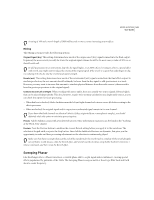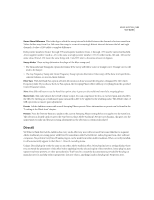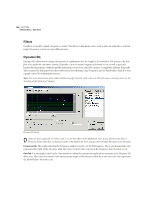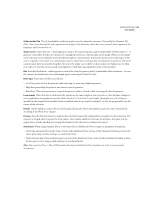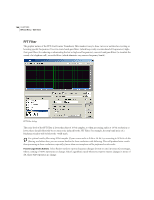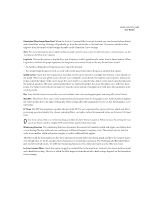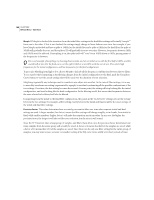Adobe 22011292 User Guide - Page 160
FFT Filter
 |
UPC - 883919139081
View all Adobe 22011292 manuals
Add to My Manuals
Save this manual to your list of manuals |
Page 160 highlights
146 CHAPTER 8 Effects Menu - Edit View FFT Filter The graphic nature of the FFT (Fast Fourier Transform) Filter makes it easy to draw curves or notches for rejecting or boosting specific frequencies. Use it to create band-pass filters (which keeps only a certain band of frequencies), high/low-pass filters (for reducing or eliminating the low or high-end frequencies), narrow-band pass filters (to simulate the sound of a telephone call), or notch filters (which eliminate very narrow frequency bands). FFT Filter dialog The noise level of the FFT Filter is lower than that of 16-bit samples, so when processing audio at 16-bit resolution or lower, there should effectively be no extra noise induced by the FFT Filter. For example, the stop band noise of a Blackman window will be below the -96dB mark. For optimal results, filter using 32-bit samples. If your source audio is 8-bit or 16-bit, try converting to 32-bit to do the filtering, and when done, you can convert back to the lower resolution with dithering. This will produce better results than processing at lower resolutions, especially if more than one transform will be performed on the audio. Passive/Logarithmic Buttons Select Passive mode to express frequency changes (boosts or cuts) in terms of percentages, where a setting of 100% represents no change. Select Logarithmic mode when you want to express changes in terms of dB, where 0dB represents no change.