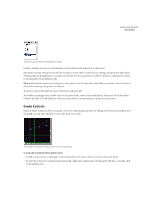Adobe 22011292 User Guide - Page 40
Zoom to Left Selection, Zoom to Right Selection, Vertical Zoom Out, Vertical Zoom
 |
UPC - 883919139081
View all Adobe 22011292 manuals
Add to My Manuals
Save this manual to your list of manuals |
Page 40 highlights
26 CHAPTER 2 Looking at the Work Area Zoom to Left Selection Click this button to zoom in on the left-hand boundary of the actively selected waveform range or session. Zoom to Right Selection Click this button to zoom in on the right-hand boundary of the actively selected waveform range or session. Vertical Zoom Out In Edit View, clicking this button decreases the vertical scale resolution of a waveform's amplitude display; in Multitrack View, clicking this button shows more tracks. Vertical Zoom In In Edit View, clicking this button increases the vertical scale resolution of a waveform's amplitude display; in Multitrack View, clicking this button decreases the number of viewed tracks in the Session Display. Time Window Adobe Audition's Time Window displays the current position of the playback cursor. The default display value is mm:ss:ddd (minutes:seconds:thousandths of a second), but this can easily be changed by right-clicking on the Time Window and choosing another option, such as Compact Disc, Samples, Bars and Beats, or one of several SMPTE values. Time Window The Time Window is dockable, so you can reposition it at one of several places in the Adobe Audition interface. You may also detach the Time Window and have it float above Adobe Audition's main window. To close the Time Window when it's floating, click on the "X" control in its title bar. To get rid of the Time Window when it's docked, right-click on its grab bar and select Close from the pop-up menu. Or, just uncheck the Show Time Window item on the View menu to close it in either docking or floating mode. Sel/View Controls The Sel/View Controls window (Sel is an abbreviation for Selection) shows the beginning and ending points, as well as the total length of both the selection and the section of the waveform or session that's currently viewed. Both the selection and display range is shown using the current time display format (which is selected in View > Display Time Format). Left-click on any one of the individual value windows to directly enter numeric time display data. A subsequent rightclick calls up a copy/paste and options selection box. Sel/View Controls