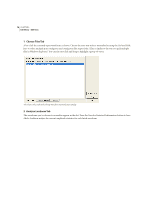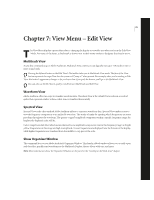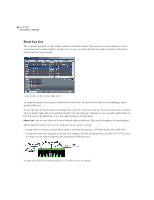Adobe 22011292 User Guide - Page 89
Convert Sample Type
 |
UPC - 883919139081
View all Adobe 22011292 manuals
Add to My Manuals
Save this manual to your list of manuals |
Page 89 highlights
ADOBE AUDITION 75 User Guide • 44,100 Hz CD Quality • 48,000 Hz DAT Quality • 96,000 Hz DVD Quality Non-standard sample rates can be entered directly into the numeric sample rate window. Channels This setting is disabled in Adjust Sample Rate. Resolution This setting is disabled in Adjust Sample Rate Convert Sample Type This function converts the sample rate, bit rate, and channel format of an audio file that's currently loaded in Adobe Audition into a new format type (such as 44 kHz/16-bit/stereo to 22 kHz/8-bit/mono). Unlike Edit > Adjust Sample Rate, Convert Sample Type directly processes the samples within the file, or re-samples the data, so that the audio retains the same pitch and duration as the original file. Convert Sample Type Dialog You can choose various levels of conversion quality. Changes in overall and relative L/R volume levels may be easily made when converting between mono and stereo formats. The Dither option allows you to reduce granulation noise when converting to lower bit rates. Various other options are available, letting you adjust the conversion process to suit your own particular needs. The following are the major components of the Convert Sample Type: Sample Rate Conversion Presets Choose any saved presets that you've created from this drop-down list. Have a sample type that you convert to often? Use the Save As... button to add those settings to the Sample Rate Conversion Presets list. Press the Delete button to remove highlighted entries from the list.