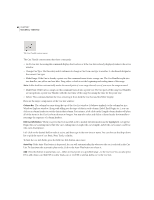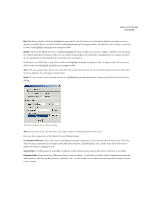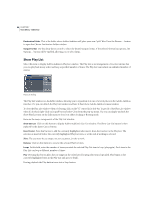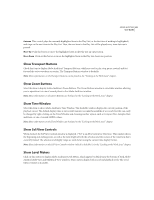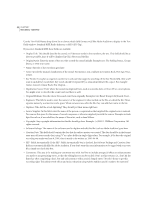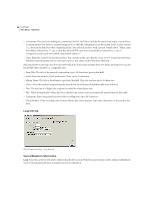Adobe 22011292 User Guide - Page 101
Edit Tempo
 |
UPC - 883919139081
View all Adobe 22011292 manuals
Add to My Manuals
Save this manual to your list of manuals |
Page 101 highlights
ADOBE AUDITION 87 User Guide Edit Tempo This command brings up the Edit Tempo window. Use this function to calculate the tempo or BPM (Beats Per Minute) value based on the currently highlighted selection. Adobe Audition uses the BPM value in displaying ruler information for the Bars and Beats time format. Also, any settings that follow the base time format will work in Bars and Beats mode as well (like Viewing Range). Edit Tempo Dialog Here are the major components of the Edit Tempo window: • Extract from Selection: The number entered in the Bars Highlighted field specifies the number of bars highlighted in a selection, according to the Bars and Beats time format. If this number is incorrect (which it probably will be if you haven't yet defined the tempo), you can enter the correct value here to be used in extracting tempo information. • Extract: Use this button to extract tempo information from the highlighted selection. Make sure you first correctly fill the Beats per Bar field below (4 for 4/4 music, 3 for 3/4, etc.), and enter the number of known highlighted bars. A push of the Extract button will then calculate the tempo and fill in the Beats per Minute and the Offset values. • Offset: The information in the Current Beat At field is the bar/beat information for the left edge of the selection (or the current cursor point, if no selection is made). When extracting from a selection, Adobe Audition assumes that this is a downbeat. You can change the actual bar and beat number for the left edge of the selection (or the current cursor point). Modifying the Current Beat At figure updates the Song Start value based on the current tempo settings. Press the Reset 1:1 to Cursor button to change the value in the Current Beat At field to 1:1.00. Song Start is the number of milliseconds into the file before the measure 1:1.00 begins. You cannot edit this value. • Tempo • Beats per Minute, as you'd expect, displays the number of beats that occur over a 1 minute interval. Calculate this value by using the Extract button. • Use the Beats per Bar field to assign the number of beats that form one measure. This number is usually the top number in the musical piece's time signature. For instance, enter 4 for 4/4 time, 6 for 6/8 time, or 3 for 3/4 time. • Ticks per Beat reflects the number of sections each beat is divided into, or the value displayed after the decimal point. You can set Ticks per Beat to any value from 2 to 3600. If you use 32 ticks for each beat, then a time setting of 4:2.16 would be the eighth note (half way) between beats 2 and 3, in common time.