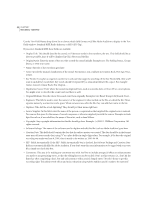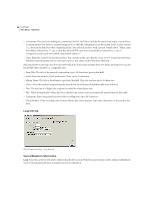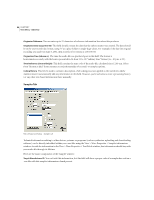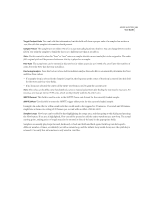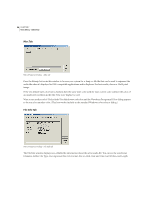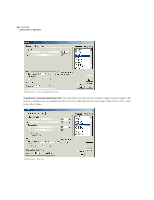Adobe 22011292 User Guide - Page 107
EBU Extensions Tab
 |
UPC - 883919139081
View all Adobe 22011292 manuals
Add to My Manuals
Save this manual to your list of manuals |
Page 107 highlights
ADOBE AUDITION 93 User Guide One Shot Choose this option if the file isn't a loop. Number of Beats Enter the waveform's number of beats in this field. When you do so, the BPM (Beats Per Minute) is automatically calculated and entered into the Tempo box below. Tempo This is the number of beats per minute in the waveform. Enter this figure directly, or when you fill in the Number of Beats field above, the Tempo value is automatically calculated. Key Use this drop-down menu to enter the waveform's key. This will cause the waveform to match pitch with a session that has a key specified when inserted into Adobe Audition's Multitrack View. Don't know the key? Press the Find Nearest button and Adobe Audition will scan the waveform to locate the closest match. Tempo Matching Stretch Method Tempo matching determines how (if at all) the loop will stretch to match the session's tempo. Four options are provided: • If the Fixed Length option is chosen, the file won't be stretched to match tempo. • Select the Time-Scale Stretch option to stretch the file (just like Adobe Audition's Stretch effect) to match the tempo of the session. Options are provided for Quality (High, Medium, or Low), Frame Size (the number of splices per beat), and the percentage of Frame Overlapping. • Resample will cause Adobe Audition to resample the loop to match the session's tempo, and as such, the pitch will be affected. High, Medium, and Low Quality options are available. • The Beat Splice option actually tries to cut up the file at the beats to loop the file that way. This only works on loops that have very sharp (short duration) sounds, like drums. If the waveform already has beat markers, you may elect to use them. Otherwise, the Auto-Find beats option will be selected. If the default values of 10dB and 9 milliseconds aren't satisfactory, you can change them in the fields provided. EBU Extensions Tab Wave Properties Dialog - EBU Extensions tab Description Up to 256 characters may be entered in this field to describe the audio file. Originator Enter the name of the audio file's producer (up to 32 characters) in this field.