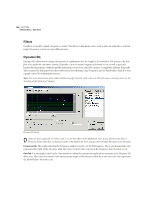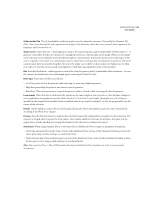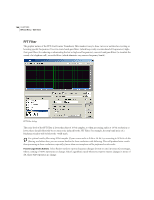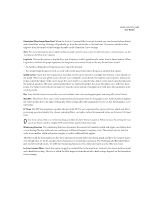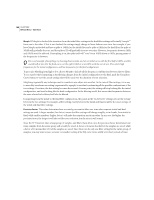Adobe 22011292 User Guide - Page 163
all Control Points.
 |
UPC - 883919139081
View all Adobe 22011292 manuals
Add to My Manuals
Save this manual to your list of manuals |
Page 163 highlights
ADOBE AUDITION 149 User Guide FFT Filter Transition Curve dialog Transition Curve Select this button to open the Transition Curve window. It displays a graphical representation of the transition from initial to final filter settings. The top graph shows time along the x axis (with the left representing the start of your sample, and the right side representing the end), and where in the transition you are allowed the y axis (with 0% representing your initial filter, and 100% representing your final filter). All points in between are a combination of your initial and final filter arrangements. The readout below the graph displays the current x, y position of your mouse. In the Transition Curve window, select from the following options: • The Flat button in the Transition Curve window resets the curve to its default state of an unchanged signal, removing all Control Points. • Check this Graph response at point option to have the bottom graph update in response to your mouse position in the top graph. The bottom graph shows the filter at any given point in the transition (provided the Graph response option is checked), and corresponds directly to the position of the mouse in the top graph (click, or click and drag to update the view). Watch how the filter settings change as you move your mouse up and down in the top graph. Depending on the position you select, you can decide whether you want a morphing transition, or a linear transition. Each type of transition will give different filter settings for the points between your initial and final filter settings. For more information about Adobe Audition's graph controls (such as how to add and remove control points), see the "Looking at the Work Area" chapter. Presets Adobe Audition comes with several FFT Filter presets. More information on presets can be found in the "Looking at the Work Area" chapter. Preview Press the Preview button to audition the current FFT Filter setting before you apply it to the waveform. The selection is looped until you press the Stop button. Since Adobe Audition's Previews are dynamic, this gives you the opportunity to make and hear processing adjustments as the selection is continuously played.