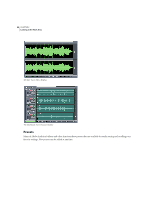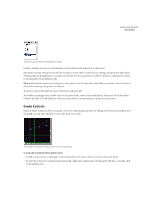Adobe 22011292 User Guide - Page 39
dB Range, 75dB Range, 60dB Range, 45dB Range, 30dB Range, Dynamic Peaks, Static Peaks, Zoom in
 |
UPC - 883919139081
View all Adobe 22011292 manuals
Add to My Manuals
Save this manual to your list of manuals |
Page 39 highlights
ADOBE AUDITION 25 User Guide 90dB Range Select this option to have the Level Meters display a range of 90 decibels. 75dB Range Click on this entry to display a range of 75 decibels in the Level Meters. 60dB Range This option causes the Level Meters to have a range of 60 decibels. 45dB Range When you choose this option, the Level Meters have a range of 45 decibels. 30dB Range Checking this item gives the Level Meters a range of 30 decibels. Dynamic Peaks Choosing Dynamic Peaks causes the yellow peak level indicators to reset to a new peak level after 1.5 seconds. This lets you easily see the peak amplitude "right now". As the audio gets quieter, the peak indicators start backing off. Static Peaks With this option selected, the peak levels never reset. This lets you retain the maximum amplitude of the signal since monitoring, playing, or recording began. The peak can still be reset manually at any time by clearing the clip indicators (clicking on the clip indicator at the right). Having Static Peaks selected is great for finding out how loud a song will get before recording it. Just start the meters and start playing the song. When the song is over, the peak indicators will show the volume of the loudest part of the song. Zoom Buttons Adobe Audition's Zoom Buttons allow you to zoom in or out of the Wave Display or Session Display. You can zoom in down to the point where the sample of each waveform can be clearly seen, or zoom out to get a complete visual overview of the entire waveform or session. Zoom Buttons The Zoom Buttons window is a dockable window, allowing you to reposition it at one of several places in the Adobe Audition interface. Or, you can even detach the Zoom Buttons window and have it float above Adobe Audition's main window. To close the Zoom Buttons window when it's floating, click on the "X" control in its title bar. To get rid of the Zoom Buttons window when it's docked, right-click on its grab bar and select Hide from the pop-up menu. Or, you can simply uncheck the Show Zoom Buttons item on the Edit menu to close it in either docking or floating mode. The following items are included within Adobe Audition's Zoom Buttons: Zoom in to Center Click this button to zoom in on the center of the visible waveform window or session. Zoom Out Click this button to zoom out from the center of the visible waveform window or session. Zoom Out Full Click this button to zoom out to display the entire waveform or blocks that are contained within a session. Zoom to Selection Click this button to zoom in on the actively selected waveform or session range.