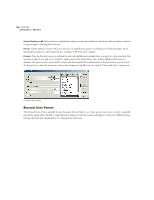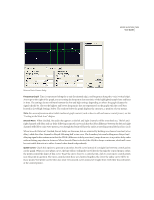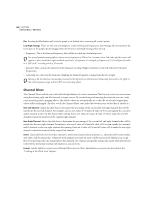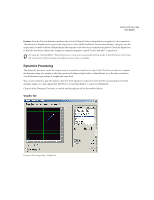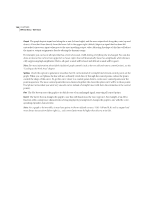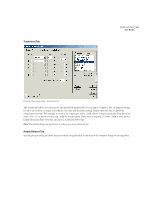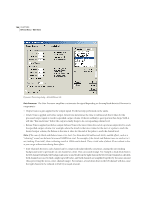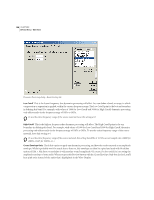Adobe 22011292 User Guide - Page 119
Traditional Tab, Attack/Release Tab
 |
UPC - 883919139081
View all Adobe 22011292 manuals
Add to My Manuals
Save this manual to your list of manuals |
Page 119 highlights
Traditional Tab ADOBE AUDITION 105 User Guide Dynamics Processing dialog - Traditional tab The Traditional tab lets you enter ratios and thresholds numerically. You can input Compress, Flat, or Expand settings for up to six sections or stages, each with its own ratio and threshold setting. Simply enter the data to match the compressor you want. For example, to create a 3:1 compressor above -20dB, choose Compress from the drop-down list, enter 3 (for 3:1) in the Above line, and -20dB for the threshold. If you want to expand 2:1 below -20dB as well, choose Expand from the drop-down list, and enter 2 in the first Below line. Note: Threshold settings must get lower in value as you move down the list. Attack/Release Tab Specify gain processing and level detection values using the fields in this area of the Dynamic Range Processing effect.