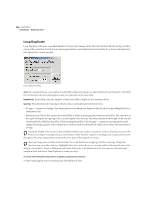Adobe 22011292 User Guide - Page 319
Set Controller 7 MIDI Block Only, Mix Down to File, Mix Down to Empty Track N Bounce
 |
UPC - 883919139081
View all Adobe 22011292 manuals
Add to My Manuals
Save this manual to your list of manuals |
Page 319 highlights
ADOBE AUDITION 305 User Guide Set Controller 7 (MIDI Block Only) If a single MIDI block is highlighted, this command appears on the Edit menu. The controller 7 value for a MIDI file is the master volume setting. This value gets sent out each time a MIDI file is played and tells the MIDI playback device what volume to play this file at. This option just lets you change the controller 7 value directly in case you have a MIDI file whose controller 7 value is too low or high. Mix Down to File This function creates a two-track stereo mix (unless a mono option is selected) of all or selected tracks and places the resulting waveform into Adobe Audition's Edit View. The contents of all or selected enabled (unmuted) tracks are combined, with track and waveform properties (such as volume and pan) affecting the way the final mix sounds. Session elements such as looping, images, and envelopes are all reflected in the mixed waveform. All Waves Selecting this option will mix all unmuted waveforms in the session and place the resulting stereo waveform in the Edit View. Selected Waves Choose this option to mix all highlighted waveforms in the session and put the resulting stereo waveform in the Edit View. All Waves (Mono) Selecting this option will mix all unmuted waveforms in the session to a mono waveform, which will be placed in the Edit View. Selected Waves (Mono) Choose this option to mix all highlighted waveforms in the session to a mono waveform, which will be opened in the Edit View. Insert a submix back into your session using the File/Cue List in the Multitrack View's Insert menu. The original tracks that were submixed can then be muted or removed from the session. Mix Down to Empty Track N (Bounce) This command creates a two-track stereo or mono mix of all or selected tracks and places the resulting waveform into the next empty track in your session. Use the Mix Down to Empty Track N (Bounce) function to "bounce down" multiple tracks to a single track to speed up background mixing and clear up your work area. The contents of all or selected enabled (unmuted) tracks are combined, with track and waveform properties (such as volume and pan) affecting the way the final mix sounds. Session elements such as looping, images, and envelopes are all reflected in the mixed waveform. All Waves Selecting this option will mix all unmuted waveforms in the session and place the resulting stereo waveform into the selected track. Selected Waves Choose this option to mix all highlighted waveforms in the session and put the resulting stereo waveform into the selected track.