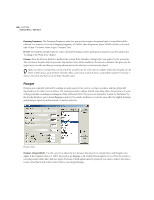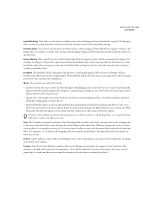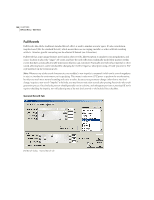Adobe 22011292 User Guide - Page 139
Echo Chamber
 |
UPC - 883919139081
View all Adobe 22011292 manuals
Add to My Manuals
Save this manual to your list of manuals |
Page 139 highlights
ADOBE AUDITION 125 User Guide • Echo Bounce: Select this option to make the echoes bounce back and forth between the left and right channels. If you want to create one echo that bounces back and forth, select an initial echo volume of 100% for the one side (left or right), and 0% for the other. Otherwise, the settings for each channel will bounce to the other, creating two sets of echoes on each channel. Successive Echo Equalization This eight-band echo "quick filter" enables you to choose which frequencies are removed from the echo first. Each successive echo is passed back through the equalizer, allowing for control in simulating the natural sound absorption of a room. A setting of zero will leave the frequency band unchanged, while a slider's maximum setting of -15 will decrease that frequency by 15db. And, since it would be -15dB for each successive echo, some frequencies will die out much faster than others. Note: Unlike most other equalizer-like controls, you can't increase the attenuation of frequencies with Successive Echo Equalization; you may only decrease them. Continue echo beyond selection When this box is checked, the echo effect continues beyond the right-hand boundary of the waveform's selected range. Sounds that extend beyond this boundary will not be affected. In other words, the selected range will be echoed, and this echo will naturally decay beyond the selection boundary, while unselected sounds will not be echoed. If the box isn't checked, the echo effect will stop at the right-most waveform boundary visible in the waveform window. This means if the window is zoomed in, the echoing will stop before the range or file ends. Make sure there is enough silence at the end of the waveform for the echo trails to complete. If the echo abruptly cuts off before it fully decays, undo the Echo effect, add several seconds of silence using Adobe Audition's Generate > Silence command, and then rerun the Echo effect. Presets Several Echo presets come with Adobe Audition. More information on presets can be found in the "Looking at the Work Area" chapter. Preview Press the Preview button to audition the current Echo setting before you apply it to the waveform. The selection is looped until you press the Stop button. Since Adobe Audition's Previews are dynamic, this gives you the opportunity to make and hear processing adjustments as the selection is continuously played. Echo Chamber The Echo Chamber function can simulate the ambiance of almost any room. Settings are provided for specifying your virtual room's size and surface characteristics, along with the placement of virtual microphones. The number of echoes is adjustable, up to about 25,000. Keep in mind that the more echoes there are to calculate, the longer it will take for the function to complete.