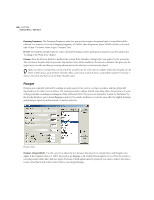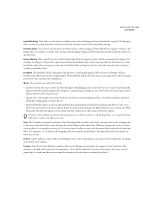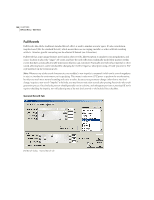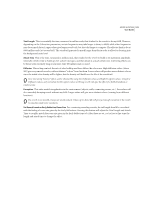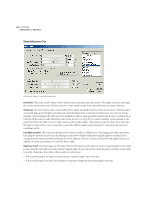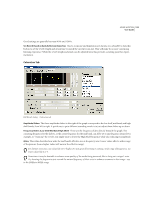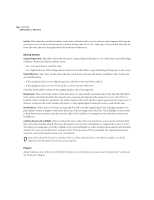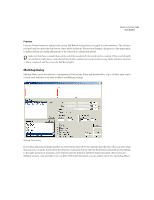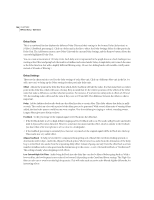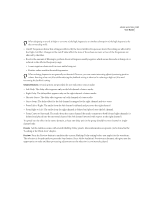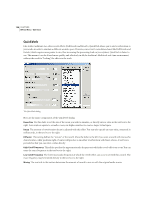Adobe 22011292 User Guide - Page 147
Coloration Tab
 |
UPC - 883919139081
View all Adobe 22011292 manuals
Add to My Manuals
Save this manual to your list of manuals |
Page 147 highlights
ADOBE AUDITION 133 User Guide Good settings are generally between 80Hz and 150Hz. Set Reverb Based on Early Reflection Room Size Once a room size and dimension are chosen, it is advisable to click this button to set the reverb length and attack time to match the current room size. This will make for a more convincing listening experience. While the reverb length and attack can be adjusted later, this provides a starting point for experimentation. Coloration Tab Full Reverb dialog - Coloration tab Amplitude Sliders The three amplitude sliders to the right of the graph correspond to the low shelf, mid band, and high shelf bands, from left to right. A quick way to get a different sounding reverb is to just adjust these sliders up or down. Frequency Sliders (Low Shelf/Mid Band/High Shelf) These are the frequency sliders directly beneath the graph. The cornering frequency for the shelves, or the center frequency for the mid band, can all be set to any frequency desired. For example, to "warm up" the reverb, you might want to lower the High Shelf frequency while also reducing its amplitude. Q Box This value describes how wide the mid band's affective area is frequency-wise. Lower values affect a wider range of frequencies (hence higher values will narrow the effective range). For distinct resonance, use values like 10 or higher. For just general boosting or cutting a wide range of frequencies, use lower values like 2 or 3. Sometimes it may be desirable to enhance some quality of the audio being processed, like to bring out a singer's voice. Try boosting the frequencies just around the natural frequency of their voice to enhance resonance in that range - say, in the 200Hz to 800Hz range.