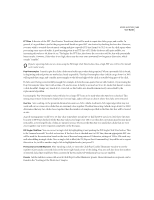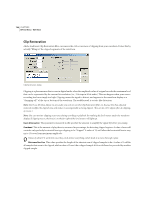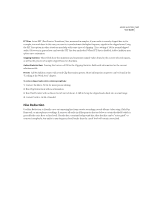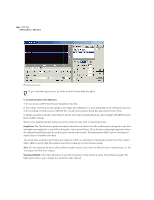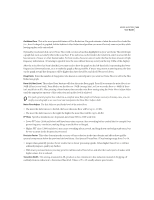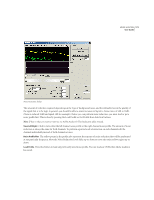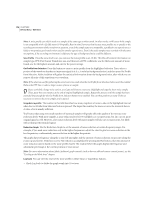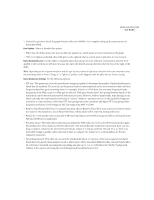Adobe 22011292 User Guide - Page 182
To use, choose an FFT Fast Fourier Transform Size first.
 |
UPC - 883919139081
View all Adobe 22011292 manuals
Add to My Manuals
Save this manual to your list of manuals |
Page 182 highlights
168 CHAPTER 8 Effects Menu - Edit View Hiss Reduction dialog To get rid of other types of noise, try Adobe Audition's Noise Reduction effect. To use Adobe Audition's Hiss Reduction: 1 To use, choose an FFT (Fast Fourier Transform) Size first. 2 Then either reset the noise floor graph to Hi (High), Med (Medium), or Low, depending on the estimated noise level of the recording. Or, find a section relatively free of audio that contains mostly hiss and click Get Noise Floor. 3 Finally, choose how much to reduce hiss by, and try a few times reducing hiss from a short sample with different noise floor modifier settings. When you're satisfied with the results, process the entire area you want to remove hiss from. Graph Area The Hiss Reduction graph area depicts what the noise floor looks like, with frequency along the x-axis (left and right) and amplitude, or noise floor, along the y-axis (up and down). Thus, the line on the graph represents where the estimated noise floor exists for each frequency in the source audio. This information will be used to determine if audio is hiss or desirable audio data. The actual value used when performing hiss reduction will be a combination of the graph and the Noise Floor Adjust slider, which is used to shift the estimate noise floor reading up or down for fine tuning. Note: For more information about Adobe Audition's graph controls (such as how to add and remove control points), see the "Looking at the Work Area" chapter. Viewing Left/Right Select the Left button to view the left channel of the waveform in the Hiss Reduction graph. The Right option allows you to display the waveform's right channel.