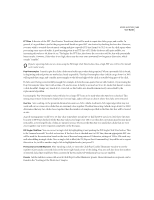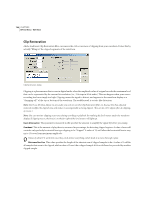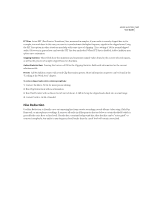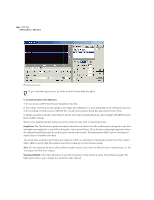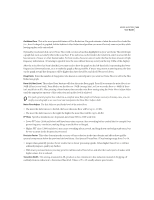Adobe 22011292 User Guide - Page 178
Correction
 |
UPC - 883919139081
View all Adobe 22011292 manuals
Add to My Manuals
Save this manual to your list of manuals |
Page 178 highlights
164 CHAPTER 8 Effects Menu - Edit View Second Level Verification Check the Second Level Verification box to start rejecting some of the potential clicks that were found by Adobe Audition's click detection algorithm. In some types of audio, such as trumpets, saxophones, female vocals, and snare drum hits, some of the peaks in the natural waveform may be detected as clicks. If these peaks are corrected as clicks, the resulting audio may sound muffled. With Second Level Verification enabled, these peaks will be rejected, and not corrected after all. True clicks, on the other hand, will not be rejected. Because this option slows down the restoration, you should first try correcting the audio with this option turned off, and only use it for sections that are very troublesome. See Rejection Threshold for more information. Pulse Train Verification Use this option if too many clicks were detected because of a periodic waveform (like trumpet waveform peaks being considered clicks). If this option is used, some valid clicks may not be repaired. Try cleaning up audio without using this option first, and only use it if the clicks are very stubborn. Link Channels If checked, audio from both channels is simultaneously analyzed for possible clicks. If a click is found in one channel, the likelihood that a click will be detected in the other channel is increased. Smooth Light Crackle This option will smooth out one-sample errors when detected, and can have the effect of removing more background crackle. If this makes the resulting audio sound thinner, flatter, or more tinny, leave Smooth Light Crackle turned off. Detect Big Pops With some audio, large unwanted events (such as those more than a few hundred samples wide) may not be interpreted as clicks by the normal detection algorithm. Check this box if you want Adobe Audition to remove these large clicks as well. Valid values are 30 to 200. Note that a sharp sound like a loud snare drum hit can have the same characteristic as a very large pop, so you should only enable this option if you know the audio has very large pops (like a recording from a record with a very big scratch in it). If this option is enabled, and drum hits sound softer, then the onset of the drum is being considered a big pop and is being "repaired". If this happens, try increasing the threshold a bit until the obvious pops are fixed. Should you find that obvious, loud pops are not being fixed, then enable the Detect Big Pops option, and use settings from about 30 (which will find pops that are "kind of quiet") to 70 or so (which will only find the very loudest pops). Multiple Pass Some clicks may be too close together to be repaired effectively, so going over the audio with another pass will often catch those clicks that weren't found the first time around. If this option is checked, then any number of passes (up to 32) will automatically be performed. Adobe Audition will perform fewer passes if no more clicks are found and all detected clicks have been repaired. Generally, about half as many or fewer clicks are repaired on each successive pass. When using multiple pass mode, a higher detection threshold may lead to fewer interventions in repairing, and increase the quality of the result somewhat while still removing all clicks. In the same vein, higher rejection thresholds may lead to better results. Correction Set the following correction options.