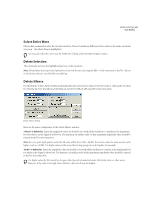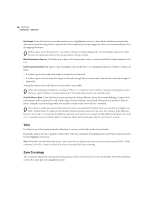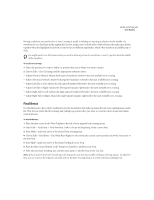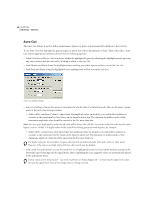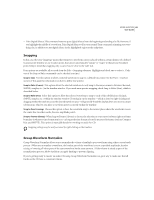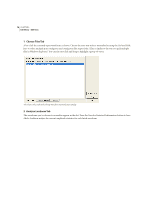Adobe 22011292 User Guide - Page 84
Choose Files Tab, Analyze Loudness Tab
 |
UPC - 883919139081
View all Adobe 22011292 manuals
Add to My Manuals
Save this manual to your list of manuals |
Page 84 highlights
70 CHAPTER 6 Edit Menu - Edit View 1 Choose Files Tab A list of all the currently open waveforms is shown. Choose the ones you wish to normalize by using the Ctrl and Shift keys to select multiple non-contiguous and contiguous files respectively. (This is similar to the way you pick multiple files in Windows Explorer.) You can also just click and drag to highlight a group of waves. The Choose Files Tab of the Group Waveform Normalization Dialog 2 Analyze Loudness Tab The waveforms you've chosen to normalize appear in this list. Press the Scan for Statistical Information button to have Adobe Audition analyze the current amplitude statistics for each listed waveform.

CHAPTER 6
70
Edit Menu – Edit View
1
Choose Files Tab
A list of all the currently open waveforms is shown. Choose the ones you wish to normalize by using the Ctrl and Shift
keys to select multiple non-contiguous and contiguous files respectively. (This is similar to the way you pick multiple
files in Windows Explorer.) You can also just click and drag to highlight a group of waves.
The Choose Files Tab of the Group Waveform Normalization Dialog
2
Analyze Loudness Tab
The waveforms you’ve chosen to normalize appear in this list. Press the Scan for Statistical Information button to have
Adobe Audition analyze the current amplitude statistics for each listed waveform.