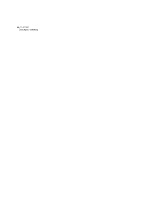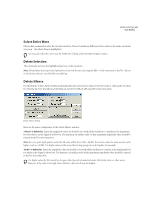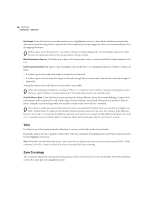Adobe 22011292 User Guide - Page 75
Edit Menu - Edit View
 |
UPC - 883919139081
View all Adobe 22011292 manuals
Add to My Manuals
Save this manual to your list of manuals |
Page 75 highlights
61 Chapter 6: Edit Menu - Edit View T he Edit Menu displays all of the options that have to do with basic waveform editing in the Edit View mode. Undo This command reverses the last action, as long as the Undo function is turned on (see Enable Undo/Redo below). Adobe Audition conveniently tells you which action you're undoing. For instance, this menu item might say, Undo Delete or Undo Normalize. If you haven't yet edited a waveform, or Undo has been disabled, this menu item says Can't Undo or Undo Disabled instead. If you forget which editing action you last performed on a waveform, check out the Undo item on the Edit menu to jog your memory, whether you want to undo the action or not. About Undo Adobe Audition's Undo information is stored as a temporary file on your hard drive. If the Undo function is enabled in the Systems tab of Options > Settings, an unlimited number of undos can be retained. (Actually, the number is only limited by the amount of free hard disk space). All changes are automatically saved as one or more files in your temporary folder as long as the waveform is open in Adobe Audition - even after it's been saved to disk. This gives you the freedom to "experiment" or make mistakes, knowing that Adobe Audition's Undo function is there to cover your backside when you want to revert back to the last edit you performed. When working with very large audio files, it's possible that you might not have enough free disk space to save the Undo information before continuing on with an edit. It's also possible that the time required to save the Undo information of very large audio files can slow your work down. In either case, the problem can be solved by turning off the Undo function - if you don't mind working without a "safety net". Undo can be turned off three ways: 1 On the System tab of Adobe Audition's Settings window (Options > Settings) 2 By removing the check mark from the Edit > Enable Undo/Redo menu item 3 By pressing the Skip button in the Saving Undo Data dialog while Undo information is being saved. If you find that you don't have enough disk space to save the Undo information, you can change the Temp folder to a different drive, if available. To do this, go to Options > Settings and click on the System tab. Change the path in the Temp Folder field so that it points to another drive and folder. Enable Undo/Redo Highlight and click Enable Undo/Redo to toggle its status. If a checkmark appears next to this menu item, Adobe Audition's Undo and Redo functions are turned on. If you don't see a checkmark, Undo and Redo have been disabled.