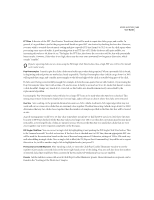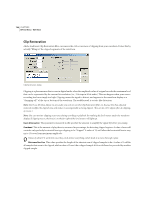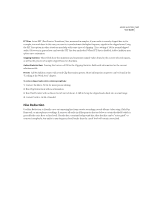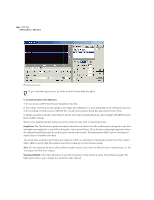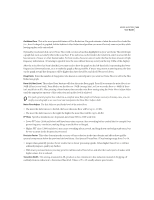Adobe 22011292 User Guide - Page 179
FFT Size, Pop Oversamples, Run Size, Fill Single Click Now, Previously Corrected/Rejected, Presets
 |
UPC - 883919139081
View all Adobe 22011292 manuals
Add to My Manuals
Save this manual to your list of manuals |
Page 179 highlights
ADOBE AUDITION 165 User Guide FFT Size Is the size of the FFT (Fast Fourier Transform) that will be used to repair the clicks, pops, and crackle. In general, it's a good idea to just let the program itself decide on good FFT size choices by checking the Auto box. However, you may wish to override the automatic setting and give a specific FFT size (from 8 to 512) to use for click repair when processing some types of audio. A good starting point is an FFT Size of 32. If the clicks are still quite audible, try increasing this value to 48, then 64, etc. The higher the FFT Size, the slower the correction will be, but with potentially better results. However, if the value is too high, there may be some extra unwanted low frequency distortion, which sounds "rumbly". If you're repairing clicks one at a time using the Fill Single Click Now button, then a high FFT size (128 to 256) should work rather nicely. Pop Oversamples Is used to give the clicks a little extra buffer space when being repaired. When a potential click is found, its beginning and end points are marked as closely as possible. The Pop Oversamples value (which can go from 0 to 300) will expand that range, and consider more samples to the left and right of the click as actually being part of the click. If clicks aren't being corrected fully enough (for example, if clicks become quieter but are still evident), try increasing the Pop Oversamples value. Start with a value of 8, and increase it slowly to as much as 30 or 40. Audio that doesn't contain a click shouldn't change very much if it's corrected, so this buffer area should remain mostly untouched by the replacement algorithm. Increasing the Pop Oversamples value will also force larger FFT sizes to be used when the Auto box is checked. This setting may remove clicks more cleanly, but if set too high, audio will start to distort where the clicks were removed. Run Size Sets a ceiling on the potential distance between two clicks. Adobe Audition's click repair algorithm may not work well on two consecutive clicks that are extremely close together. The Run Size setting (which can go from 0 to 1000) determines that any two clicks closer together than the number of samples specified in the Run Size box will be treated as one. A good starting point would be to set this value somewhere around 25 (or half the FFT size if you don't have the Auto box next to FFT Size checked). If the Run Size value is too large (over 100 or so) then the corrections may become more noticeable, as very large blocks of data are repaired at once. If you set the Run Size too small, then clicks that are very close together may not be repaired completely on the first pass. Fill Single Click Now You can correct a single click by highlighting it and pushing the Fill Single Click Now button. This is the "manual override" for click restoration. If the Auto box is checked next to FFT Size, then an appropriate FFT size will be used for the restoration based on the size of the area being restored. Otherwise, settings of 128 to 256 work very well when filling in single clicks. Once a single click is filled, the F3 (Repeat Last Command key) key will be set to repeat this action. So, to fill in another single click in highlighted audio, just press F3. Previously Corrected/Rejected After repairing a click, re-enter the Click/Pop/Crackle Eliminator window to see the number of previously corrected clicks in the lower right hand corner of the dialog. This area will also show the number of rejected clicks that would have been corrected if the Second Level Verification box was not enabled. Presets Adobe Audition comes with several Click/Pop/Crackle Eliminator presets. More information on presets can be found in the "Looking at the Work Area" chapter.