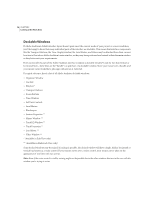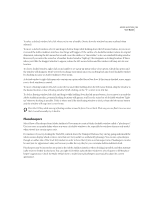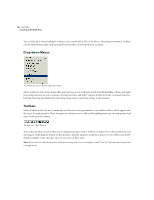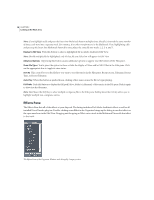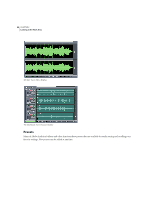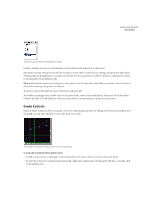Adobe 22011292 User Guide - Page 33
Favorites Pane, Wave Display/Session Display
 |
UPC - 883919139081
View all Adobe 22011292 manuals
Add to My Manuals
Save this manual to your list of manuals |
Page 33 highlights
ADOBE AUDITION 19 User Guide Group By Category With this control pushed down, the list is shown as an Explorer-like hierarchical tree-type display. Categories and their entries are shown in the same order as they appear on Adobe Audition's Effects menu. With the Group By Category button in the up position, all effects are displayed in roughly the same order they appear on the Effects and Generate menus. Group Real-Time Effects When this control is pushed down, the list is shown as an Explorer-like hierarchical tree-type display, where all of the Real Time Effects are grouped together, the Off-Line Effects are grouped together, and the Multitrack Effects are grouped together. Another push of the Group Real-Time Effects button returns the File Pane to its previous view. Favorites Pane The Favorites Pane lists all of the favorites you've created. (These are the same items that appear on Adobe Audition's Favorites menu.) The Favorites Pane of the Organizer Window Edit Favorites Press this button to call up the Favorites dialog, where you can create new favorites, or edit or delete existing Favorites. Wave Display/Session Display The Wave Display window (in Edit View) and the Session Display window (in Multitrack View) are the heart and soul of Adobe Audition. These are the areas where you'll see sound visualized in an easy-to-manipulate form, whether you're modifying one waveform in Edit View or mixing dozens of discrete audio elements in Multitrack View. More details about the Wave Display and Session Display windows can be found in the "Navigating the Edit View" and "Navigating the Multitrack View" chapters, respectively.