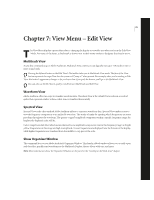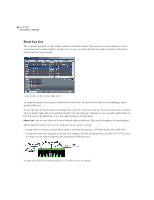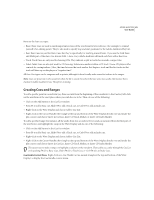Adobe 22011292 User Guide - Page 90
Sample Rate, Low/High Quality, Pre/Post Filter, Channels, Resolution, Dither
 |
UPC - 883919139081
View all Adobe 22011292 manuals
Add to My Manuals
Save this manual to your list of manuals |
Page 90 highlights
76 CHAPTER 6 Edit Menu - Edit View Sample Rate The sampling rate you choose determines the overall bandwidth (how many frequencies can be encoded within the audio signal). Higher sampling rates generally yield better-quality waveforms. Enter any sample rate directly, or choose a common sample rate from the list. Keep in mind that most sound cards support only certain sample rates. Low/High Quality Use this slider to adjust the quality of the sampling conversion. Higher values retain more high frequencies while still preventing aliasing of higher frequencies to lower ones, but the conversion process takes longer. A lower quality setting requires less processing time, but results in certain high frequencies being "rolled-off ", leading to muffled-sounding audio. Usually values between 100 and 400 do a fine job for most conversion needs. You should use high-quality settings whenever you downsample from a high sample rate to a low rate. When upsampling, a low-quality setting will sound almost identical to a high-quality setting. Pre/Post Filter In general, you should enable this option for best results. During downsampling and upsampling, the appropriate filter will help keep false frequencies from being generated at the low end of the audio spectrum. Channels Choose whether the new sample type will be Mono or Stereo by pushing the desired button. When you convert to Stereo from Mono or vice-versa, you're given the option to adjust the mix of the left and right channels. When converting from Mono to Stereo, you can choose the relative amplitude (measured in percentage) with which the original mono signal will be placed into each side of the new stereo signal. This way, you can place the mono source on the left channel only, the right channel only, or any balance point in between. If you're converting from Stereo to Mono, this percentage controls the amount of signal from the respective channel that will be mixed into the final mono waveform. The most common mixing methods are to use 50% of both left and right channels when converting to Mono, and 100% for both values when converting to Stereo. To remove all or most of the lead vocals from many stereo music recordings, you can convert a stereo waveform to mono with a Left Mix of 100% and a Right Mix of -100%. Most vocal tracks are positioned in the middle of the stereo field inphase, so converting the signal so that it's out-of-phase will often greatly reduce or eliminate the vocal track's level. When converting a stereo recording of monaural material (that is, the exact same contents are on both channels) to a Mono waveform, try setting either the Left Mix or Right Mix to 100% and the opposite channel to 0%. This often results in a cleaner sounding mono recording, especially if the original recording was made or played back on a tape recorder with improperly aligned heads. Resolution Use this control to choose the bit resolution to convert to. When converting to a lower resolution, the Dither options are enabled. Dither Use Dither to reduce noise and distortion to figures below their current levels through the addition of small amounts of white noise. Although a small amount of noise is introduced into the "circuit", the result is far preferable to the increased distortion that you would otherwise be listening to at low signal levels. Note: When converting to lower resolutions, dithering allows you to hear sounds that would otherwise be masked by the noise and distortion limits of 8-bit audio (or quieter than the 16-bit limit provides when converting from 32-bit.)