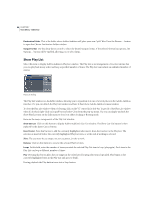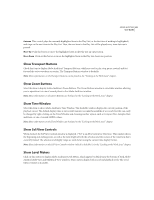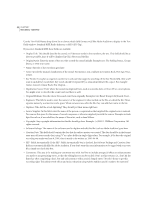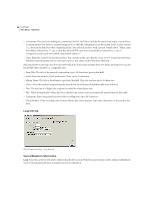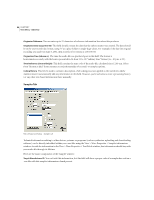Adobe 22011292 User Guide - Page 103
Status Bar, Wave Properties
 |
UPC - 883919139081
View all Adobe 22011292 manuals
Add to My Manuals
Save this manual to your list of manuals |
Page 103 highlights
ADOBE AUDITION 89 User Guide Options are also provided to limit how many rows of toolbar icons Adobe Audition displays at any one time: one row, two rows, or three rows. Status Bar Access the items on the Status Bar submenu to turn on Adobe Audition's status bar - which runs along the bottom of the Adobe Audition window - as well as decide which information fields you wish displayed there. You can also find this menu by right-clicking on the status bar. To hide the Status Bar, right-click on it and select the Hide menu option. Or, uncheck the Show from the View > Status Bar submenu item. Note: More information on the Status Bar can be found in the "Looking at the Work Area" chapter. Wave Properties Access this command to bring up a tabbed window that lets you embed text and graphics, specify certain parameters, and get information about the active waveform. Note: Make sure the Save extra non-audio information box is saved in Adobe Audition's Save Waveform As box in order for this additional data to be embedded in your waveforms. Text Fields Tab Adobe Audition allows you to embed text-based data in Windows .wav files that use the RIFF LIST INFO and DISP type 1 formats, as well as standard ID3 tag information in .mp3 files. Provided that other audio editors support this information, this information remains with your audio file throughout its lifetime. Wave Properties Dialog - Text Fields tab