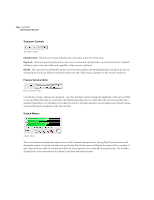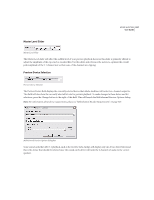Adobe 22011292 User Guide - Page 346
The Adobe Audition Multichannel Encoder itself does
 |
UPC - 883919139081
View all Adobe 22011292 manuals
Add to My Manuals
Save this manual to your list of manuals |
Page 346 highlights
332 CHAPTER 20 Multichannel Encoder The Surround Panner allows you to position the selected track anywhere in the main speaker sound field by left clicking and dragging the white Panner Point. Note that as you position the Panner Point within the circular sound field the light blue Power Indicator lines coming from the speakers will change in length. This indicates the power balance of your sound source coming from each of the five main channels. Additionally, a portion of the sphere will appear dark blue in color to indicate the image of the sound field. That is, when seated in the center of the speakers, the blue area indicates where the listener would perceive the sound coming from. You can also drag the Panner Point outside the sound field directly on top of one of the five main speakers or on top of the LFE speaker. Once the Panner Point is in any one of these speaker locations, the audio from the currently selected track is summed to a mono signal and sent discretely to this one speaker channel. This is an easy way to send the complete track signal all to one channel. Panning Assignment Selector Panning Assignment Selector At the top right of the dialog is the Panning Assignment selector where you can choose to either use the Panning Interface to position your track sound source, or to make fixed panning assignments for your track. To follow is a description of each of the options in this list: Surround panner, stereo source This option allows you to use the Panning Interface to position your sound source by dragging the Panner Point to the desired position. It also keeps your stereo left and right signals from your track discrete when panning in the sound field. For example, if your track includes a stereo file, the left stereo signal will be sent to the Front Left and Left Surround channels, your track's right signal will be sent to the Front Right and Right Surround channels. The Center channel always receives a summed to mono (L + R) signal. Therefore, as you pan in the five channel sound field, these stereo sources will retain their "stereo image" while being routed to the multiple channels. Surround panner, summed to mono This option allows you to use the Panning Interface to position your sound source. However, this option always sums the track's signal to a mono signal. In this mode, panning the sound source to any location in the sound field will result in the summed mono signal being fed to all channels. LFE only Sends the entire track signal to the LFE channel. Your monitoring system will apply the proper crossover frequency cutoff for reproducing the audio sent to the LFE channel. Typically most LFE components in 5.1 surround playback systems are set to a cutoff of < 80 Hz or < 120 Hz. The Adobe Audition Multichannel Encoder itself does not apply any filter to the LFE channel audio. FL + FR, stereo Sends the selected track's signal as a stereo source directly to only the Front Left and Front Right speakers in a 50/50 stereo balance. Ls + Rs, stereo Sends the selected track's signal as a stereo source directly to only the rear Left Surround and Right Surround speakers in a 50/50 stereo balance.