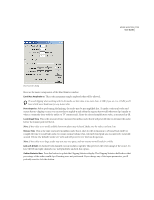Adobe 22011292 User Guide - Page 128
Stereo Expand, Spline Curves, Presets, Preview, Automated
 |
UPC - 883919139081
View all Adobe 22011292 manuals
Add to My Manuals
Save this manual to your list of manuals |
Page 128 highlights
114 CHAPTER 8 Effects Menu - Edit View Stereo Expand This graph shows the expand level over time. This either amplifies (>100%) or removes (

CHAPTER 8
114
Effects Menu – Edit View
Stereo Expand
This graph shows the expand level over time. This either amplifies (>100%) or removes (<100%) the
differences between channels. The graph’s x-axis (horizontal) represents the length of the waveform or selection, while
the y-axis (vertical) represents the percentage of stereo expansion.
With some material, a stereo expanding effect may be achieved by increasing the differences between the left and right
channels. The expansion level can vary over time for interesting effects (growing from a mono signal to a very wide stereo
signal, for example).
Note:
For more information about Adobe Audition’s graph controls (such as how to add and remove control points), see the
“Looking at the Work Area” chapter.
Spline Curves
Check this option to generate a smoother, best fit curve instead of a straight line between control points
on the graph. When you use Spline Curves, the line will not ordinarily travel directly through the control points; rather,
the points control the shape of this curve. To get the curve closer to a control point, click to create more control points
near the point in question. The more control points there are clustered together, the closer the spline curve will be to
those points. Use Spline Curves when you want very smooth curves instead of straight lines (with their discontinuities
at the control points).
Flat
The Flat button resets the graph to its default state by removing all control points.
Presets
Adobe Audition provides several Pan/Expand presets. More information on presets can be found in the
“Looking at the Work Area” chapter.
Preview
Press the Preview button to audition the current Pan/Expand setting before you apply it to the waveform. The
selection is looped until you press the Stop button. Since Adobe Audition’s Previews are dynamic, this gives you the
opportunity to make and hear processing adjustments as the selection is continuously played. Check the Bypass box to
hear the waveform without any changes in panning or expanding for a quick “before and after” comparison.
Automated
When using Pan/Expand as a real-time effect in Multitrack View, it supports parameter automation.
•
Check the Automated box in the Center Channel Pan section of the Multitrack View version of the Pan/Expand dialog
to draw the Center Channel Pan curve using a yellow envelope on waveform blocks.
•
Check the Automated box in the Stereo Expand section of the Multitrack View version of the Pan/Expand dialog to
draw the Stereo Expand curve using a pink envelope on waveform blocks.
Note:
You must have View > Show FX Parameter Envelopes in Multitrack View turned on in order to use parameter
automation.
Stereo Field Rotate
This effect allows you to rotate the stereo field of an audio file. (Stereo field denotes where in space instruments or other
sources are placed within the L/R image of a stereo waveform.) This is accomplished by manipulating the Stereo Field
Rotation graph.