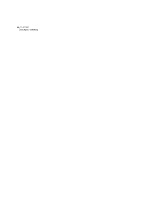Adobe 22011292 User Guide - Page 70
Destination
 |
UPC - 883919139081
View all Adobe 22011292 manuals
Add to My Manuals
Save this manual to your list of manuals |
Page 70 highlights
56 CHAPTER 5 File Menu - Edit View The New Format Screen of the Batch File Convert Dialog Click on the Format Properties button to bring up the Options screen for the destination format. For example, if you're converting waveforms to .mp3 format, you'll see the MPEG-1 Layer 3 Encoder Options screen, where you can adjust the properties for the .mp3 files you're creating. The Sample Format Types box lists the sample properties of the waveforms that are to be converted. If you see more than one entry in this list, you may have to select different file format properties for each entry, depending on the destination format. For instance, a 22 kHz mono waveform might need different encoding options than a 44 kHz stereo file. Highlight the desired Sample Format Type entry and press the Format Properties button to make the necessary adjustments. 4 Destination This screen allows you to select the destination folder and the way files are renamed. By selecting the desired radio buttons and check boxes, you can: • save modified files in the same folder as the file's source file or another folder. • save existing files with the same name overwritten. • delete the source file(s) if the conversion process was successful. • remove filenames from the source list once their waveforms have been successfully converted.