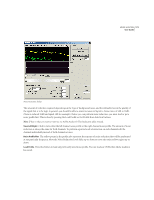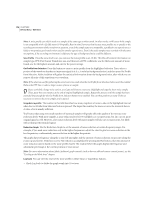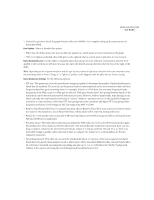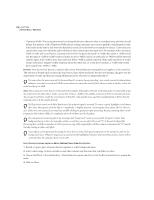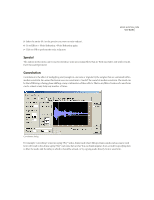Adobe 22011292 User Guide - Page 190
Create Custom Impulse, Highlighted Selection, Bandpassed Echoes
 |
UPC - 883919139081
View all Adobe 22011292 manuals
Add to My Manuals
Save this manual to your list of manuals |
Page 190 highlights
176 CHAPTER 8 Effects Menu - Edit View With the proper impulses, any reverberant space can be simulated. For example, if you have an impulse of your favorite cathedral, and convolute it with any mono audio (left and right channels the same) then the result would sound as if that audio were played in that cathedral. You can generate an impulse like this by going to the cathedral in question, standing in the spot where you would like the audio to appear it is coming from, and generating a loud impulsive noise, like a "snap" or loud "click". You can make a stereo recording of this "click" from any location within the cathedral. If you used this recording as an impulse, then convolution with it will sound as if the listener were in the exact position of the recording equipment, and the audio being convoluted were at the location of the "click". Note: An "impulse" is the data by which every other sample in your waveform will be multiplied. If the impulse is a single sample of a full volume "tick", then the convolution of that impulse with any audio data will just be that audio data itself. If that "tick" is at half volume, then the original audio data will be reproduced at half volume. If there are several ticks, descending in amplitude over time, such as one tick every 100 milliseconds, and half as loud as the previous tick, then the result of convolution with some audio will be that sound echoed with 100ms between each echo, and each echo at half the volume of the previous echo. Note: To send any portion of unprocessed "dry" signal back out, simply add a full spectrum echo at 0 milliseconds. The Left and Right volume percentages will be the resulting volume of the dry signal in the left and right channels. Another interesting use for convolution is to generate an infinite sustained sound of anything. For example, one singing "aaaaaah" for one second could be turned into thousands of people singing "aaaaaah" for any length of time by using some dynamically expanded white noise. To get a feel for Convolution, load up and play with some of the sample Impulse files (.imp) that come with Adobe Audition. You can find them in the /IMPS folder inside of the folder where you have installed Adobe Audition, or on the Adobe Audition CD. Create Custom Impulse Use these options to create new impulses. • Load: Press this button to load a previously saved impulse (such as the ones that come with Adobe Audition.) The sample rate of an impulse will affect the outcome of convolution. For example, if an impulse was created at 44100Hz, and reloaded and used on a 22050Hz file, then everything will be stretched out 2:1. All filtered echoes will be at half the frequency, and all delays will be twice as long. • Save saves an impulse for later recall. • Clear clears the impulse completely. • Mono/Stereo: Mono impulses work with either mono or stereo data (the left and right channels will be convoluted with the same impulse). Stereo impulses convolute the left and right channels separately. Highlighted Selection Any audio can be added to an impulse directly. The scaling factor to use when adding a highlighted selection to an impulse determines its volume. By default, Adobe Audition automatically estimates a good starting value for you. Lower this value to increase the amplitude of the impulse. Bandpassed Echoes Use these options to add echo at any frequency to the impulse.