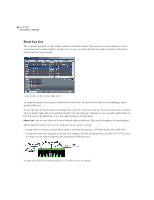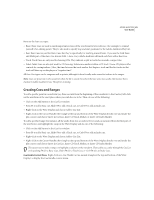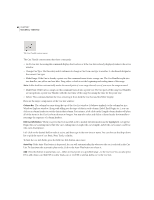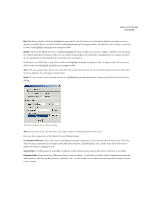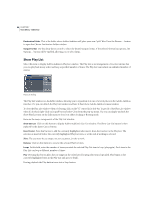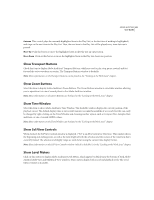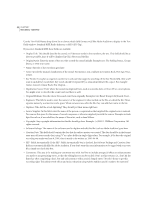Adobe 22011292 User Guide - Page 99
Show Transport Buttons, Show Zoom Buttons, Show Time Window, Show Sel/View Controls, Show Level
 |
UPC - 883919139081
View all Adobe 22011292 manuals
Add to My Manuals
Save this manual to your list of manuals |
Page 99 highlights
ADOBE AUDITION 85 User Guide Autocue This control plays the currently highlighted item in the Play List (or the first item if nothing is highlighted), and stops on the next item in the Play List. Thus, the next item in the Play List will be played every time Autocue is pressed. Move Up Push this button to move the highlighted item in the Play List up one position. Move Down Click on this button to move the highlighted item in the Play List down one position. Show Transport Buttons Check this item to display Adobe Audition's Transport Buttons, which are used to play, stop, pause, rewind, and fast forward the active waveform or session. The Transport Buttons window is dockable. Note: More information on the Transport Buttons can be found in the "Looking at the Work Area" chapter. Show Zoom Buttons Select this item to display Adobe Audition's Zoom Buttons. The Zoom Buttons window is a dockable window, allowing you to reposition it at one of several places in the Adobe Audition interface. Note: More information on the Zoom Buttons can be found in the "Looking at the Work Area" chapter. Show Time Window Select this item to show Adobe Audition's Time Window. This dockable window displays the current position of the playback cursor. The default display value is mm:ss:ddd (minutes:seconds:thousandths of a second), but this can easily be changed by right-clicking on the Time Window and choosing another option, such as Compact Disc, Samples, Bars and Beats, or one of several SMPTE values. Note: More information on the Time Window can be found in the "Looking at the Work Area" chapter. Show Sel/View Controls When checked, the Sel/View Controls window is displayed. ("Sel" is an abbreviation for Selection.) This window shows the beginning and ending points, as well as the total length of both the selection and the section of the waveform that's currently viewed. The selection and display range are each shown using the current time display format. Note: More information on the Sel/View Controls window (which is dockable) is in the "Looking at the Work Area" chapter. Show Level Meters Click on this option to display Adobe Audition's Level Meters, which appear by default near the bottom of both Adobe Audition's Edit View and Multitrack View windows. These meters display both record and playback levels. The Level Meters window is dockable.