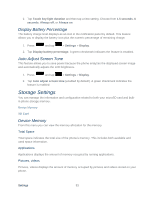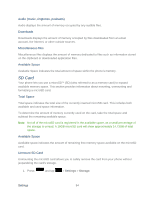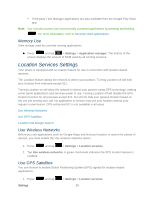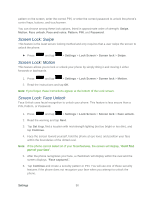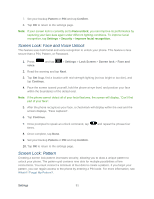Samsung SPH-L900 User Manual Ver.lj1_f5 (English(north America)) - Page 100
Battery Settings, Battery Use
 |
View all Samsung SPH-L900 manuals
Add to My Manuals
Save this manual to your list of manuals |
Page 100 highlights
● Turn off Automatic application sync. ● Use the Power saving widget to deactivate hardware functions such as Wi-Fi, Bluetooth, GPS, Synchronization, or LCD brightness setting. ● Check the Battery use screen to review what features or functions have been consuming your battery resources. ● Check the Running Services and close any unnecessary applications. ● Animated wallpapers use an increased amount of power and memory. Change your Live Wallpaper to a non-animated Wallpaper gallery or Gallery image. 1. Press and tap > Settings > Power saving mode. 2. Tap the ON/OFF slider to ON to enable Power saving mode. 3. Choose from the following options to customize the settings: CPU power saving: allows you to limit the maximum performance of the CPU. Screen power saving: allows you to lower the screen power level. Background color: allows you to change the background color on email and internet to save power. Turn off haptic feedback: allows you to turn off vibration when you tap or touch the screen. Learn about power saving: provides additional information about power saving settings. Battery Settings Your phone is equipped with a Lithium Ion (Li-Ion) battery. It allows you to recharge your battery before it is fully drained. The battery provides up to 8.7 hours of continuous digital talk time. At 5% of charge capacity, there are only a few minutes of talk time left, the phone sounds an audible alert, displays a critical charge icon ( ), and then turns off. Battery Use Use the battery settings menu to view what apps or processes have been using the battery. ► Press and tap > Settings > Battery. Settings 86